Monday, June 8, 2020
5:18 PM | Edit Post
This tutorial was written on June 8,2020
Any resemblance to another
tutorial is purely coincidental.
I am using the tube
The branch and the owl by Zindy.
Mask: AKK_Mask035 by Karmalized Scraps
Textures:Light and Sparkles Pack by ALP-Stock
Plugins:
Mura's Meister Copies
VM Natural
Toadies
Filter Factory A
Open up a tube of choice.
Open up a 700x700 new image.
On your Materials palette, choose a color
from your tube for the Foreground/Stroke Color.
Hide the Background/Fill color for now.
Select your Ellipse Preset Shape tool.
Set the Width at 7.00 & make sure the
circle option is selected.
Draw out a circle to desired size.
Objects - Align - Center In Canvas
Convert to Raster.
Copy & paste a tube layer underneath
the circle layer. Apply the plugin
Mura's Meister Copies: Wallpaper Rotate
with Default Settings.
Duplicate the layer once.
Rename the layers as Tube1 & Tube2.
Tube2 being the top duplicated layer.
Open a texture of choice.
I resized the one I used by 30% but this
may vary depending on the size of your textures.
Copy & paste as a new layer above the other layers.
Click inside the circle shape layer with your
magic wand tool.
Add (Shift)
RGB Value
Tolerance 0
Contiguous & Anti-Alias checked
Selections - Modify - Expand 3.00
Selections - Invert.
Select the two tube layers one at a time
pressing delete on each of them.
Repeat with the texture layer.
Select none.
Rename the layer as Tex1
Select the layer Tube2.
Apply the plugin VM Natural Splash!
with the settings below.
Toadies - Glasswork Colour -Default settings
Change the blend mode on this layer to Screen or
one that compliements the tag.
Add a drop shadow of choice to the layers of the tag
we have so far. If you need to, you can hide Tube2 & Tex1
layers while we are working on Tube1 layer.
Apply the plugin Convolution Filters - Sharpen.
Set your sharpen to 33.
Apply the plugin Filter Factory A -
Marble Madness One with the settings below.
Change the blend mode on Tube1 to Hard Light.
Unhide Tube1 layer & lower the opacity to about 57.
Duplicate the Tex1 Layer & Move below the other layers.
Rename it Tex2.
Back on Tex1. change the blend mode to Soft Light.
Copy & paste your tube as a new layer. You want it the top
layer of your tag. I resized the tube 85%. I also erased part of
it that was past the tag area. Add a drop shadow to the tube layer
Select the Rectangle Preset Shape Tool.
Width set to 0.
On your Materials Palette, switch the two colors.
You want the Foreground hidden & the background to be the
same color as your circle shape.
Draw out a rectangle that extends just past the circle shape layers.
Convert to raster. Arrange this layer just below the top layer of the tag.
Click inside the circle shape layer with your
magic wand tool.
Add (Shift)
RGB Value
Tolerance 0
Contiguous & Anti-Alias checked
Selections - Modify - Expand 3.00
Selections - Invert.
Press delete on the rectangle layer & reduce the opacity to 53.
Be sure to add a drop shadow to the layer also.
Choose your font tool & select a font of choice.
I also chose a light color for the text color.
Type out a single word to be on the rectangle layer.
Be sure to drop shadow the word & to convert to raster.
Resize a 2nd Texture of choice.I did 40%
for the one I chose. Paste as a new layer
above the bottom layer of the tag.
This will be your mask layer.
I used the mask AKK_Mask035.
Merge group.
Resize 94% if you wish.
Crop your tag to desired size.
Add artist copyright info & a name.
Save as png.
Thanks for trying my tutorial.
Subscribe to:
Post Comments
(Atom)
TOUs
I do not allow resizing of my tags, timelines or wallpapers. All of my creations are for PU only unless otherwise stated. Nor are they to be altered in any way either.
Categories
- Abstract (22)
- ACDivas (2)
- Ad (1)
- addictive pleasures (2)
- ADI (2)
- Adriennes Design (5)
- Adult (8)
- Alicia Mujica (61)
- Amber (6)
- Amy Marie (222)
- Andrea Gibson (1)
- Angel (97)
- Animals (467)
- Animation (107)
- Anime (11)
- AORK (10)
- AOTW (8)
- Apocalyptic (5)
- Art-Content (1)
- Asian (8)
- Attitude (57)
- Authors (9)
- Autism (5)
- Autumn (39)
- award (3)
- Baby (1)
- BAS (1)
- BCA (7)
- BCS (28)
- Bella Caribena (2)
- birthday (3)
- Birthstone (10)
- Blaque Heart Designz (10)
- BLT DeZignZ (11)
- book suggestions (6)
- Cajoline (1)
- Calendar (2)
- Carnival (1)
- Carpe Diem (6)
- Cars (4)
- Casino (3)
- CCD (12)
- CCS (18)
- CDO (1545)
- Celestial Scraps (2)
- Celinart Pinup (1)
- Chaos Priestess (73)
- Charity (29)
- Chasing The Blues (2)
- Chelloenix Blog (1)
- Chichi (65)
- Children (30)
- Christmas (172)
- Cluster Frame (41)
- Color (6)
- Comic (6)
- copyright (2)
- Country (33)
- Crafty (2)
- Crazed Creations (1)
- Creative Misfits (3)
- CRM (7)
- Crowe (17)
- Crystal's Creations (20)
- CSBC (76)
- CU (12)
- cupcake (59)
- Cupcakes (44)
- CUPU (4)
- Cute (205)
- DAH (17)
- Dees"SIGN Depot (65)
- Devil (1)
- Dia De Los Muertos (2)
- Digital Chaos (61)
- Doodle by Design (39)
- Dreams (63)
- DSI (2)
- Easter (49)
- ELF (14)
- EliasC. (25)
- Elli's Creations (2)
- Emo (29)
- emotion (27)
- Extras (81)
- Fairy (185)
- Fall (182)
- Family (21)
- Fantasy (324)
- Farrah (4)
- Feature Tutorial (3)
- Food (163)
- Forum Style (38)
- Foxy's Designz (92)
- Freeks Creations (35)
- Freya (5)
- Friends (20)
- Friendship (14)
- FTU (122)
- Garv (20)
- Gimptastic (146)
- Gingerscraps (2)
- Girly (125)
- Goldwasser (8)
- Gothic (352)
- Gothic Inspirations (12)
- Guest CT (28)
- Halloween (221)
- Hania's Design (9)
- Happy (15)
- Happy New Year (8)
- Heartfelt Perfections (2)
- Help 4 Casper (2)
- Hollywood (4)
- Honored Scraps (230)
- Hungry Hill (171)
- Inspiring (7)
- Irish Princess Designs (118)
- Jensen (106)
- Jose Cano (1)
- Karmalized (108)
- Kids (12)
- Kissing Kate (4)
- Kizzed by Kelz (81)
- Ladyhawwk (306)
- LaReina Designz (1)
- Layout (6)
- Learning (4)
- Life (98)
- LML Designs (1)
- Love (229)
- Magic (33)
- Mardi Gras (2)
- MellieBeans (11)
- Mental Health (5)
- Mermaids (67)
- MicroTut (19)
- Misc (6)
- Misticheskaya (24)
- Monsters (1)
- Monti's Scraps (22)
- Moon (56)
- MTA (18)
- Music (59)
- Mystery (1)
- Mystical Scraps (184)
- Nature (218)
- Nerd/Geek (1)
- New Years (10)
- Nocturne (17)
- Norella (3)
- Ocean (143)
- Overlays (10)
- Pagan (58)
- Paranormal (1)
- Patriotic (15)
- Peace (4)
- Phone Wallpaper (10)
- Photo (3)
- Pimp'd Designz (3)
- Pimpin Pspers Warehouse (3)
- Pink Paradox (1)
- Pinterest (1)
- Pirates (4)
- Poems (1)
- Poetry (11)
- Poser (4)
- Positive (7)
- Presents (2)
- Promo (25)
- PS (1)
- PSP (3)
- PTU (20)
- PU (1)
- Queen Uriel (43)
- Quickpages (14)
- Rac (9)
- Rebecca Sinz (173)
- Rebel Designz (123)
- Rene Kunert (27)
- Retro (7)
- Rissa's Designs (8)
- RMQ (47)
- Robot (2)
- Sale (3)
- Sams Scraps (1)
- Savage Dezines (2)
- Schnegge (14)
- School (21)
- Sci-fi (3)
- Scrap (23)
- Scrappin with lil ole me (1)
- Scraps of enchantment (1)
- Selina Fenech (13)
- Sexy (149)
- SGRowe (3)
- Sissys Sassitude (3)
- Snowmen (2)
- SophisticatSimone (8)
- Spazz (17)
- Special Friends (2)
- Sports (12)
- Spring (162)
- St Patty's Day (34)
- St. Patricks (1)
- starlite & soul (4)
- Steampunk (26)
- Summer (110)
- summerween (1)
- Sweet (3)
- SWLOM (1)
- Tag (44)
- Taggers Delight (7)
- tagging (1)
- Tasha's Playground (88)
- Tech (4)
- Template (11)
- Thanksgiving (12)
- Thoughts (103)
- Timeline (210)
- Timelines (70)
- Tiny Turtle (4)
- TKDezigns (34)
- Tony T (3)
- Tonya (3)
- Toon (1)
- TPP (8)
- Travel (1)
- Treasured Scraps (7)
- Tresured Scraps (26)
- Tutorial (220)
- UYA (6)
- Valentine's Day (97)
- Verymany (63)
- Vi NIna (1)
- Vintage (112)
- Wallpaper (464)
- WDDesignz (38)
- Western (2)
- Whisprd Desginz (10)
- Wicked Diabla (18)
- Wicked Princess (169)
- Winter (134)
- WITW (1)
- Women (188)
- Wordart (11)
- Words (57)
- Zaric (3)
- Zindy (65)
- Zodiac (2)
- Zombies (11)
Followers
Blog Archive
-
▼
2020
(197)
-
▼
June
(31)
- In The Darkness
- Bloody Raven
- Baked With Love
- Quiet In Stripes
- Celestial Squared
- Sea Star Girl
- Turtle Ocean
- Time Of Year
- Radial In Pink
- Raven Magick
- Crimson
- My Tribe
- Gothic Cross
- Sunset Shells
- Race time
- Blue Moon
- Thoughts & Feelings Entry 1
- Magnetic Sorrow
- Sunset Mermaid
- Angel Tears
- Be A Unicorn
- Waves
- Beach Ball Therapy
- Melancholy Rose
- Summertime Waves
- Wisdom
- Soft Heart
- Confidence & Love
- Sunflower Cat
- Day of Tulips
- Adventures With Dad
-
▼
June
(31)








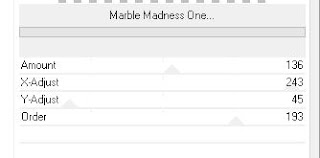


0 comments:
Post a Comment