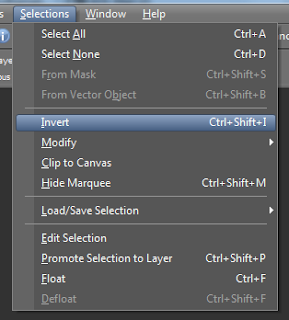Tuesday, December 31, 2013
10:14 PM | Edit Post
New Years Forum Set
Note this was written at request for a New tagger. To help her learn
how to use psp/scrapkit/forum style tags
This tutorial was written
by Sarah Fiack on
December 31,2013
Any resemblance to another
tutorial is purely coincidental.
For this tutorial, I’m using
a tube by Keith Garvey
You can purchase his tubes at
his store
Supplies:
Tube of choice
Scrap of choice.
I am using one called Happy New Year by
Amy Marie. It is also available
at her store.
Open a 600x250 new image.
Open up your tube & scrap
supplies of choice.
Select your magic wand tool.
Click on your new image.
Open a paper of choice.
Copy and paste the paper
as a new layer.
Selections - invert.
Press delete button on
your keyboard.
Open a banner element.
Copy and paste as new layer.
Move to the bottom of the tag.
Move over so it covers
only half of the bottom
of the tag.
On your layer palette in your psp,
right click on this layer.
Duplicate once
& go to Image menu - mirror.
This way it covers along the
bottom of the whole tag.
Select none.
Open a tube closeup.
Paste as a new layer.
Using your move tool,
position your tube where
you would like it on your tag.
Open a drink element.
Image -Menu tab
Resize 70%.
On your layer palette,
click the paper layer.
Copy and paste the drink
element as a new layer.
Select your move tool.
Move the drink to the left side
of the tag.
Open a cupcake element.
Image menu tab - resize 55%.
Copy and paste as a new layer.
Select your move tool again & move
the cupcake layer to the right
hand side of the tag.
Effects - 3D effects - drop shadow
Settings Vertical 2 Horizontal 2
Opacity 25 Blur 5.00
color Black. Make sure shadow
on new layer is not checked.
Apply the drop shadow to the
tube, cupcake and drink layers.
Merge layers visible.
Go to Layers menu - New
raster layer.
Blend Mode normal
Opacity 100 Link 0
Click Okay.
Select your flood fill tool.
On your Materials palette, select
the top square with your mouse.
This is the stroke/foreground one.
Click on the square to bring up
the bigger materials square.
Click on the current square to
select a new color.
Click on your tag to choose a
color of choice from it.
Click okay.
Now floodfill the new layer with
the color you just selected.
Go to selections - modify -contract
change the number to 5.
Click okay/apply.
Tap the delete button on your keyboard.
Selections - select none.
On your Materials palette again, this time
choose the bottom of the two squares.
Choose black.
Now choose your font/text tool.
On your text tool options, select an easy
to read font. I am using Arial size 5 but this
may vary on your computer.
Now click on your tag image. You should have a
text box pop up to type out the artist
copyright information in.
To do the copyright symbol ©
Hold down Alt button & press the
numbers 0169 while holding alt.
It may vary on a laptop I'm not sure.
Tags require artist name, url and license
if you are using a PTu artist.
Click okay.
Convert text to raster.
merge layers visible.
-------------------Avatar---------------------------------
To do avatar. Open a new image
size 200x200. Fill with the
color of the top square in the
materials palette.
Click the image with the magic
wand tool.
Copy your tag image.
Paste as a new layer onto your
smaller image.
Use your move tool to position
as wanted on the avatar.
Selections menu - invert
& press delete button on your keyboard.
Move the color layer to above the image layer
in your layer palette.
Click the color layer with your magic wand
tool. Selections menu - modify -expand by 5.
Press delete button on keyboard.
Select your text tool again.
This time you only need the artist name
& license for the copyright. Avatars only
requrie that much due to size.
Convert your text to raster.
Merge layers visible.
Add whatever name you perfer on your
tag sets with a font of choice.
Save both the tag & avatar as png
or jpeg - whichever method you perfer.
Note this was written at request for a New tagger. To help her learn
how to use psp/scrapkit/forum style tags
This tutorial was written
by Sarah Fiack on
December 31,2013
Any resemblance to another
tutorial is purely coincidental.
For this tutorial, I’m using
a tube by Keith Garvey
You can purchase his tubes at
his store
Supplies:
Tube of choice
Scrap of choice.
I am using one called Happy New Year by
Amy Marie. It is also available
at her store.
Open a 600x250 new image.
Open up your tube & scrap
supplies of choice.
Select your magic wand tool.
Click on your new image.
Open a paper of choice.
Copy and paste the paper
as a new layer.
Selections - invert.
Press delete button on
your keyboard.
Open a banner element.
Copy and paste as new layer.
Move to the bottom of the tag.
Move over so it covers
only half of the bottom
of the tag.
On your layer palette in your psp,
right click on this layer.
Duplicate once
& go to Image menu - mirror.
This way it covers along the
bottom of the whole tag.
Select none.
Open a tube closeup.
Paste as a new layer.
Using your move tool,
position your tube where
you would like it on your tag.
Open a drink element.
Image -Menu tab
Resize 70%.
On your layer palette,
click the paper layer.
Copy and paste the drink
element as a new layer.
Select your move tool.
Move the drink to the left side
of the tag.
Open a cupcake element.
Image menu tab - resize 55%.
Copy and paste as a new layer.
Select your move tool again & move
the cupcake layer to the right
hand side of the tag.
Effects - 3D effects - drop shadow
Settings Vertical 2 Horizontal 2
Opacity 25 Blur 5.00
color Black. Make sure shadow
on new layer is not checked.
Apply the drop shadow to the
tube, cupcake and drink layers.
Merge layers visible.
Go to Layers menu - New
raster layer.
Blend Mode normal
Opacity 100 Link 0
Click Okay.
Select your flood fill tool.
On your Materials palette, select
the top square with your mouse.
This is the stroke/foreground one.
Click on the square to bring up
the bigger materials square.
Click on the current square to
select a new color.
Click on your tag to choose a
color of choice from it.
Click okay.
Now floodfill the new layer with
the color you just selected.
Go to selections - modify -contract
change the number to 5.
Click okay/apply.
Tap the delete button on your keyboard.
Selections - select none.
On your Materials palette again, this time
choose the bottom of the two squares.
Choose black.
Now choose your font/text tool.
On your text tool options, select an easy
to read font. I am using Arial size 5 but this
may vary on your computer.
Now click on your tag image. You should have a
text box pop up to type out the artist
copyright information in.
To do the copyright symbol ©
Hold down Alt button & press the
numbers 0169 while holding alt.
It may vary on a laptop I'm not sure.
Tags require artist name, url and license
if you are using a PTu artist.
Click okay.
Convert text to raster.
merge layers visible.
-------------------Avatar---------------------------------
To do avatar. Open a new image
size 200x200. Fill with the
color of the top square in the
materials palette.
Click the image with the magic
wand tool.
Copy your tag image.
Paste as a new layer onto your
smaller image.
Use your move tool to position
as wanted on the avatar.
Selections menu - invert
& press delete button on your keyboard.
Move the color layer to above the image layer
in your layer palette.
Click the color layer with your magic wand
tool. Selections menu - modify -expand by 5.
Press delete button on keyboard.
Select your text tool again.
This time you only need the artist name
& license for the copyright. Avatars only
requrie that much due to size.
Convert your text to raster.
Merge layers visible.
Add whatever name you perfer on your
tag sets with a font of choice.
Save both the tag & avatar as png
or jpeg - whichever method you perfer.
Labels:Amy Marie,Forum Style,Learning,New Years,Scrap,Tutorial | 0
comments
Friday, December 27, 2013
12:08 PM | Edit Post
This tutorial was written
by Sarah Fiack on
December 20th, 2013
Any resemblance to another
tutorial is purely coincidental.
I am using a tube by Sara Butcher.
You can purchase this tube at
CDO.
I am also using the PTU Scrap Angels Among Us
by Hungry Hill which can also be purchased at
CDO
MB & SW Mask 32 by Moonbeams & Spiderwebs
Blog Here
Animation 420
by Simone Scrappy Bit Of Fun
here
Open a 700x700 new image.
Open up your tube and
scrap supplies of choice as well.
Paste a scrap paper of choice as
a new layer. Apply the mask
MB & SW Mask 32.
Merge group. Duplicate this
layer once. Mirror.
Merge the two mask layers together.
Open a left side corner doodle
element. Resize 70% or as needed.
Paste as a new layer on the tag.
Move down slightly on your tag.
Open a bush element.
Resize 60%. Paste as a new
layer. Position this layer underneth
the doodle layer. You want the bush
to be centered at the corner
of the doodle.
Open a 2nd bush/plant element.
Resize this one 55%.
Paste as a new layer below the
1st bush layer. But you want to position
this layer so it is vertically above the
original bush.
Open a flower bush. Resize 40%.
Paste as a new layer & position by
the original bush on the right side.
Duplicate the flower bush once.
Move the copy beside the orignal
layer so you have the two side by side.
Copy and paste your main tube.
Position your tube so it appears
to be having a seat on the doodle
by all the plants.
Open a cloud element.
Resize 75%.
Paste above the mask layer
on the upper right side of the tag.
Drop shadow the bushes and flower
layers. Also drop shadow the tube
& doodle layers as well.
2,2,25,5 Black.
Open a ribbon lanterns element.
Resize 50%. Paste as a new layer.
You want this layer behind the
plant layers and above the cloud layer.
Position on your tag so the lanterns
are near the top & appear to be
hanging in the sky.
Open an angel statue from the scrap.
Resize 25% and 50% once each
or as needed.
Paste as a new layer. Position this layer
on a plant behind your main tube. You
want it sort of tucked away but still
very visible.
Duplicate the angel statue layer once.
Move the copy layer to along the left
vertical side of the plants. Position as wanted
on the left side.
Merge layers visible. Crop to
desired size. Add artist copyright
information and name.
Now if you don't wish to animate, you
can save your tag now.
To animate, please continue.
You will need to put your tag on
a white background.
Open your animation in Animaiton
Shop or AS. Edit select all.
Animation - resize animation
Percentage 40
Make sure also smart size
and keep ratio are both checked.
Click okay.
Copy your tag as copy merged. Now go to Animation
shop
and paste as a new animation.
Duplicate for the required number of frames
as your animation has.
For the animation I am using, it has 15
frames. This means I have to duplicate
the tag image for a total of 15 frames.
To duplicate, hold down Ctrl and repeatedly
press the L button.
Down on the bottom right corner of AS,
it will show how many frames you have.
Once you have all the frames needed,
edit - select all.
Now on your animation, select all - copy.
Drag onto your tag image.
Making sure you still have all the frames
selected, go to Animation -
Frame Properties. Change the speed to 20.
Select all - view animation.
If happy, save as gif
Labels:Angel,Animation,CDO,Hungry Hill,Tutorial | 0
comments
Saturday, December 21, 2013
3:55 PM | Edit Post
CT Tag featuring a PTU tube by Alicia Mujica. Also features the PTU scrap My Best Wishes
also by Alicia Mujica. Both can be purchased in her store.
Happy New Year Tube
My Best Wishes Scrap
also by Alicia Mujica. Both can be purchased in her store.
Happy New Year Tube
My Best Wishes Scrap
Labels:Alicia Mujica,Happy New Year | 0
comments
3:51 PM | Edit Post
2 Tags featuring the PTU Frosted Illusion scrap by Alicia Mujica.
The scrap is available for purchase here.
The scrap is available for purchase here.
Labels:Alicia Mujica,Christmas,Winter | 0
comments
11:55 AM | Edit Post
2 new CT Tags featuring the wonderful Winter Christmas themed scrap
Santa is Coming by Alicia Mujica. You can purchase this in her store
This wonderful scrap also comes with tubes :)
Santa is Coming by Alicia Mujica. You can purchase this in her store
This wonderful scrap also comes with tubes :)
Labels:Alicia Mujica,Christmas,Scrap,Winter | 0
comments
Friday, December 20, 2013
8:48 PM | Edit Post
This tutorial was written
by Sarah Fiack on
December 20th, 2013
Any resemblance to another
tutorial is purely coincidental.
I am using a tube by Amy Brown.
You can purchase this tube at
CDO.
I am also using the PTU Scrap Deck The Halls
by Hungry Hill which can also be purchased at
CDO
Tresemask0035
Blog here
Animation 397
by Simone Scrappy Bit Of Fun
here
Open a 700x700 new image.
Open a tube and scrap supplies.
Choose a tree element of choice.
Resize 85%. Copy and paste
as a new layer.
Open hanging ornaments.
Resize 20% and 70% once each.
Paste as new layers & position
on tree as wanted. I used 3 differnt
color ornaments & did 3 layers of each
one. I then arranged to make the tree
look decorated.
Copy your tube layers of choice.
Paste as a new layer.
Position along the base of
the tree.
Open a piece of candy element.
Resize 25%.
Position on the tag long your tube
layer as you want it.
Open a horse element.
Resize 65% & Mirror.
Paste as a new layer.
In your layer palette,
move this layer underneth
the tree layer. Have the
horse so its peeking out
from behind the tree.
Open a leaf cluster.
Resize 35%.
Paste on the left side
of the tag. Position so it is
behind the tree & peeking out
from the side slightly.
Duplicate once & mirror.
This way you have leaves on both
sides of the tree.
Paste a scrap paper of choice
as a new layer - making sure
it is below the previous layers.
Apply the mask
Tresemask0035. Merge group.
Open a star element.
Resize 25% and 50% once each.
Rotate - free rotate -left 25.00
Paste as a new layer.
Move to the left side of the tree
& on the mask layer.
Duplicate the star once & mirror.
Move the copy up slightly on
the right side.
Open a branch element.
Resize 40%. Paste above the
masked paper layer. Position
on the left side near the bottom
of the tree.
Duplicate the branch layer once.
Mirror. Move up slightly on the
right side.
Merge layers visible. Crop to
desired size. Add artist copyright
information and name.
Now if you don't wish to animate, you
can save your tag now.
To animate, please continue.
Add a white background to the tag.
Copy your tag as copy merged. Now go to Animation shop
and paste as a new animation.
Duplicate for the required number of frames
as your animation has.
For the animation I am using, it has 11
frames. This means I have to duplicate
the tag image for a total of 11 frames.
To duplicate, hold down Ctrl and repeatedly
press the L button.
Down on the bottom right corner of AS,
it will show how many frames you have.
Once you have all the frames needed,
edit - select all.
Now on your animation, select all - copy.
Drag onto your tag image.
Select all - view animation.
If happy, save as gif
Labels:Animation,CDO,Christmas,Cupcakes,Fairy,Hungry Hill,Tutorial | 1 comments
12:27 PM | Edit Post
Room
This tutorial was written
by Sarah Fiack on
December 17th, 2013
Any resemblance to another
tutorial is purely coincidental.
I am using a tube by Barbara Jensen
You can purchase this tube at
her store.
I am also using the PTU Scrap Destiny
by Hungry Hill which can also be
purchased at CDO
Wordart by me
The wordart uses Lyrics by the band
Halestorm
Here
Open a 700x700 new image.
Open up your tube and
scrap supplies as well.
Choose a square frame
from your scrap supplies.
Resize 80% or as needed.
Copy and paste as a new layer
onto your new image.
Click inside the frame with
your magic wand tool.
Selections modify -expand
by 5.
Paste a scrap paper of choice
as a new layer.I am using
one that looks like a room.
Selections invert & press
delete button on keyboard.
Move the paper underneth
the frame layer.
Keep selected.
Open a door element.
Resize 50% or as needed.
Paste above the paper layer.
Position on your tag in the center
of the paper. On mine it looks
like a room.
Press delete.
Open a vine doodle element.
Resize the doodle 50%.
Paste as a new layer on
beside the door. Press delete.
Select none.
Mirror the layer so you have the
vine on both sides of the door.
Open a couch element.
Resize 55%.
Paste as new layer in front of
the door in the room.
Open a jeweled flower button.
Resize 25% twice.
Paste on the arm curve of
the couch.
Open your tube of choice.
Resize 80% and 60% or as needed.
Paste as a new layer & position so
the tube is on the couch.
Open a bottle element.
Resize 25% twice.
Paste as a new layer on the arm
of the couch.
Take wordart of choice or use
the one I provided.
Paste one section at top of
the tag. Paste the 2nd part at the bottom
of the tag.
Apply the plugin EyeCandy 4000
Gradient Glow
Default setting - select a color of
choice for your glow.
Glow width 3.00
Also apply a drop shadow to the
text layers.
2,2,50,5 black.
Merge layers.
Crop to desired size.
Add artist copyright information
& name for tag.
Save as png.
Thanks for trying my tutorial.
This tutorial was written
by Sarah Fiack on
December 17th, 2013
Any resemblance to another
tutorial is purely coincidental.
I am using a tube by Barbara Jensen
You can purchase this tube at
her store.
I am also using the PTU Scrap Destiny
by Hungry Hill which can also be
purchased at CDO
Wordart by me
The wordart uses Lyrics by the band
Halestorm
Here
Open a 700x700 new image.
Open up your tube and
scrap supplies as well.
Choose a square frame
from your scrap supplies.
Resize 80% or as needed.
Copy and paste as a new layer
onto your new image.
Click inside the frame with
your magic wand tool.
Selections modify -expand
by 5.
Paste a scrap paper of choice
as a new layer.I am using
one that looks like a room.
Selections invert & press
delete button on keyboard.
Move the paper underneth
the frame layer.
Keep selected.
Open a door element.
Resize 50% or as needed.
Paste above the paper layer.
Position on your tag in the center
of the paper. On mine it looks
like a room.
Press delete.
Open a vine doodle element.
Resize the doodle 50%.
Paste as a new layer on
beside the door. Press delete.
Select none.
Mirror the layer so you have the
vine on both sides of the door.
Open a couch element.
Resize 55%.
Paste as new layer in front of
the door in the room.
Open a jeweled flower button.
Resize 25% twice.
Paste on the arm curve of
the couch.
Open your tube of choice.
Resize 80% and 60% or as needed.
Paste as a new layer & position so
the tube is on the couch.
Open a bottle element.
Resize 25% twice.
Paste as a new layer on the arm
of the couch.
Take wordart of choice or use
the one I provided.
Paste one section at top of
the tag. Paste the 2nd part at the bottom
of the tag.
Apply the plugin EyeCandy 4000
Gradient Glow
Default setting - select a color of
choice for your glow.
Glow width 3.00
Also apply a drop shadow to the
text layers.
2,2,50,5 black.
Merge layers.
Crop to desired size.
Add artist copyright information
& name for tag.
Save as png.
Thanks for trying my tutorial.
Labels:Hungry Hill,Jensen,Tutorial,Women | 0
comments
Tuesday, December 17, 2013
10:50 AM | Edit Post
Pear Blossoms
Note: I couldn't decide which tube I liked better
so there is a 2nd example below the tutorial as well.
This tutorial was written
by Sarah Fiack on
December 17th, 2013
Any resemblance to another
tutorial is purely coincidental.
I am using a tube by Renee Biertempfel.
You can purchase this tube at
CDO.
I am also using the PTU Scrap Ice Cream Pear
by ChiChi Designz which can also be purchased at
CDO
MC_Mask14 by Melissaz Creationz
Blog
Animation 261B
by Simone Scrappy Bit Of Fun
here
Open a 700x700 new image.
Open up your tube and
scrap supplies.
Choose a paper of choice.
Paste as a new layer onto your image.
Apply the mask MC_Mask14.
Merge group.
Duplicate the mask layer once
& mirror. This gives a more
solid background for your tag.
Open a grass element
from the scrap supplies.
Copy and paste as a new layer.
Move down towards the bottom
of the new image.
Open a vertical grass element.
This is one where the grass/plants
are going up above the previous grass.
Paste as a new layer. On your
layer palette, move this layer below
the first grass layer.
Open up your main tube.
Paste as a new layer. You want
the tube layer above both
grass layers.
Open an element of pears or
fruit of some kind.
Resize 25% or as needed.
Paste as a new layer.
Move this layer in your layer palette
to below the 1st grass layer.
You want the fruit to appear to be
laying between the two grass layers.
Position on the right bottom side
of your tag.
Open a stuffed animal element.
Resize 25%.
Paste on the left side of the tag.
Position down on the grasses.
Open a scattering of glowing
orbs. Resize 88%.
Paste as the top layer of the tag.
Open a bottom element.
Resize 25%.
Nestle between the two grass layers
over by the stuff animal element.
If you are going to animate, please
fill the bottom layer of the tag
with a white background.
Merge layers visible. Crop to
desired size. Add artist copyright
information and name.
Now if you don't wish to animate, you
can save your tag now.
To animate, please continue.
Copy your tag as copy merged. Now go to Animation
shop
and paste as a new animation.
Duplicate for the required number of frames
as your animation has.
For the animation I am using, it has 21
frames. This means I have to duplicate
the tag image for a total of 21 frames.
To duplicate, hold down Ctrl and repeatedly
press the L button.
Down on the bottom right corner of AS,
it will show how many frames you have.
Once you have all the frames needed,
edit - select all.
Now on your animation, select all - copy.
Drag onto your tag image.
Select all - view animation.
If happy, save as gif.
Thanks for trying my tutorial.
Note: I couldn't decide which tube I liked better
so there is a 2nd example below the tutorial as well.
This tutorial was written
by Sarah Fiack on
December 17th, 2013
Any resemblance to another
tutorial is purely coincidental.
I am using a tube by Renee Biertempfel.
You can purchase this tube at
CDO.
I am also using the PTU Scrap Ice Cream Pear
by ChiChi Designz which can also be purchased at
CDO
MC_Mask14 by Melissaz Creationz
Blog
Animation 261B
by Simone Scrappy Bit Of Fun
here
Open a 700x700 new image.
Open up your tube and
scrap supplies.
Choose a paper of choice.
Paste as a new layer onto your image.
Apply the mask MC_Mask14.
Merge group.
Duplicate the mask layer once
& mirror. This gives a more
solid background for your tag.
Open a grass element
from the scrap supplies.
Copy and paste as a new layer.
Move down towards the bottom
of the new image.
Open a vertical grass element.
This is one where the grass/plants
are going up above the previous grass.
Paste as a new layer. On your
layer palette, move this layer below
the first grass layer.
Open up your main tube.
Paste as a new layer. You want
the tube layer above both
grass layers.
Open an element of pears or
fruit of some kind.
Resize 25% or as needed.
Paste as a new layer.
Move this layer in your layer palette
to below the 1st grass layer.
You want the fruit to appear to be
laying between the two grass layers.
Position on the right bottom side
of your tag.
Open a stuffed animal element.
Resize 25%.
Paste on the left side of the tag.
Position down on the grasses.
Open a scattering of glowing
orbs. Resize 88%.
Paste as the top layer of the tag.
Open a bottom element.
Resize 25%.
Nestle between the two grass layers
over by the stuff animal element.
If you are going to animate, please
fill the bottom layer of the tag
with a white background.
Merge layers visible. Crop to
desired size. Add artist copyright
information and name.
Now if you don't wish to animate, you
can save your tag now.
To animate, please continue.
Copy your tag as copy merged. Now go to Animation
shop
and paste as a new animation.
Duplicate for the required number of frames
as your animation has.
For the animation I am using, it has 21
frames. This means I have to duplicate
the tag image for a total of 21 frames.
To duplicate, hold down Ctrl and repeatedly
press the L button.
Down on the bottom right corner of AS,
it will show how many frames you have.
Once you have all the frames needed,
edit - select all.
Now on your animation, select all - copy.
Drag onto your tag image.
Select all - view animation.
If happy, save as gif.
Thanks for trying my tutorial.
Saturday, December 14, 2013
8:59 PM | Edit Post
A beautiful CT forum set featuring the wonderful artwork of Enamorte &
the absolutely beautiful PTU scrap Holiday Hearth by Hungry Hill.
This scrap really captures the spirit of Christmas.
You can find both at CDO.
the absolutely beautiful PTU scrap Holiday Hearth by Hungry Hill.
This scrap really captures the spirit of Christmas.
You can find both at CDO.
Labels:CDO,Christmas,Hungry Hill | 0
comments
12:50 PM | Edit Post
This tutorial was written
by Sarah Fiack on
December 14th, 2013
Any resemblance to another
tutorial is purely coincidental.
I am using a tube by Zephir d'Elph
This tube is available at
UYA
I am also using Christmas Mint
scrap by Amy Marie which can also be purchased
at her store
TreseMask0043
Blog Here
Open a 700x700 new image.
Open up your tube and scrap
supplies as well.
Take your tube & copy and
paste as a new layer onto
your 700 image.
Resize the layer 80% & 85% once
each.
Move down a bit on your tag.
Open a sleigh bell element.
Resize 70%.
Mirror.
Paste beside your tube.
You do want this element
to be on the layer below
your tube layer.
Open a tree element.
Paste as new layer.
Position this layer below your
main tube layer on the layer
palette.
Open a fence element.
Resize 50%.
Making sure you are on the
bottom layer in your layer palette,
Paste the fence as a new layer.
Position on the bottom half of
the tag slightly to the right.
Duplicate the layer once & mirror.
Merge the two layers together.
Open a fruit element.
Resize 25%.
Paste as new layer in front of
the fence & tube.
I positioned mine on the
bottom left side.
Open a snowman element.
Paste on the bottom layer.
You want the snowman on the
left side of the tag behind
the fence.
Add a drop shadow to the tube, tree
& fence layers. 2,2,50,5 black.
Open a bird branch element.
Resize 50%. Mirror.
Paste as a new layer.
Position on the right side
behind the tree & fence layers.
You want the branch to appear to be
coming from the tree.
Open a window frame.
Paste as a new layer.
Select your magic wand tool.
Holding shift button down,
click inside each empty part
of the frame to select all.
Selections - modify -
expand -by 5
Paste a paper of choice
as a new layer.
Selections invert &
press delete button on keyboard.
Select none.
Move the frame under the
previous layers.
Move frame paper under the
frame layer.
Add the earlier drop shadow to the frame
layer.
Paste a paper of choice as a
new layer. Make sure in your layer
palette, the paper is below the
frame layers.
Apply the mask TreseMask0043.
Merge group
Merge layers visible.
Crop to desired size.
Add artist copyright information
to the tag; along with a name.
Save as png.
Thanks for trying my tutorial.
Friday, December 13, 2013
2:06 PM | Edit Post
MERRY HOOTMAS
This tutorial was written
by Sarah Fiack on
November 6th, 2013
Any resemblance to another
tutorial is purely coincidental.
I am using a tube by Concetta Kilmer.
This tube is available at
CDO
I am also using the PTU Inspired by scrap
Concetta Kilmer 13-1 by Ladyhawwk
Designs. The scrap is also available at
CDO.
Mask
MC_Mask14 by Melissaz Creationz
here
Plugins
Muras Meister Copies
Eye Candy 4000 Gradient Glow
Open a 700x700 new image.
Open up your tube of choice
& scrap supplies.
Copy and paste your tube
as a new layer.
Apply a drop shadow as well.
2,2,50,5 Black.
Open a 3 leaf element.
Resize 60%.
Paste as a new layer.
Move this layer underneth
your tube on the bottom left side.
I positioned mine under the
branch part.
Duplicate the layer.
Mirror & flip.
Position the 2nd one so it
comes out from the top
behind your tube.
Open a horizontal rope element.
Resize 88%. Paste as a new layer.
Position this layer underneth
part of your tube
& the leaf layers.
Open a gingerbread man element.
I am using one which comes on its
own layer of the tube.
Resize 35% or as needed.
Paste on the left side of your tube.
I positioned mine at the branch end.
Open a peppermint element.
Resize 40%. Mirror.
Copy and paste as a new layer.
Tuck in on the right side of
your gingerbread man.
Open a white glow circle or moon
element. Resize 85%.
Paste as a new layer. Position below
the previous layers on the upper
left side of the tag.
Paste a paper of choice as a new layer.
You want this layer below the previous
layers.
Select your font tool.
Choose a font of choice. Size 11
or one of choice. Color white.
Type out text of choice. I am using
"MERRY HOOTMAS".
Convert to raster.
Move this layer to above the paper layer.
Plugin Muras Meister Copies
Tiling - change tile gap to 2.00
In your layer palette,
Lower the opacity on this layer to
about 45.
Merge the text & paper layers together.
Apply the mask MC_Mask14 to
the merged layer.
Merge group.
Resize the mask 95%.
Merge layers visible.
Choose your font tool again.
Type out the text again for the
tag. I did mine on the bottom half
of the tag.
Convert to raster.
Apply the plugin
Eye Candy 4000 Gradient Glow
Setting Fat glow width 3.00
Apply again this time choose diffuse.
Same glow width.
Apply a drop shadow as well.
2,2,50,5 Black.
Merge layers visible.
Crop to desired size.
Add artist copyright information
& name.
Save as png.
This tutorial was written
by Sarah Fiack on
November 6th, 2013
Any resemblance to another
tutorial is purely coincidental.
I am using a tube by Concetta Kilmer.
This tube is available at
CDO
I am also using the PTU Inspired by scrap
Concetta Kilmer 13-1 by Ladyhawwk
Designs. The scrap is also available at
CDO.
Mask
MC_Mask14 by Melissaz Creationz
here
Plugins
Muras Meister Copies
Eye Candy 4000 Gradient Glow
Open a 700x700 new image.
Open up your tube of choice
& scrap supplies.
Copy and paste your tube
as a new layer.
Apply a drop shadow as well.
2,2,50,5 Black.
Open a 3 leaf element.
Resize 60%.
Paste as a new layer.
Move this layer underneth
your tube on the bottom left side.
I positioned mine under the
branch part.
Duplicate the layer.
Mirror & flip.
Position the 2nd one so it
comes out from the top
behind your tube.
Open a horizontal rope element.
Resize 88%. Paste as a new layer.
Position this layer underneth
part of your tube
& the leaf layers.
Open a gingerbread man element.
I am using one which comes on its
own layer of the tube.
Resize 35% or as needed.
Paste on the left side of your tube.
I positioned mine at the branch end.
Open a peppermint element.
Resize 40%. Mirror.
Copy and paste as a new layer.
Tuck in on the right side of
your gingerbread man.
Open a white glow circle or moon
element. Resize 85%.
Paste as a new layer. Position below
the previous layers on the upper
left side of the tag.
Paste a paper of choice as a new layer.
You want this layer below the previous
layers.
Select your font tool.
Choose a font of choice. Size 11
or one of choice. Color white.
Type out text of choice. I am using
"MERRY HOOTMAS".
Convert to raster.
Move this layer to above the paper layer.
Plugin Muras Meister Copies
Tiling - change tile gap to 2.00
In your layer palette,
Lower the opacity on this layer to
about 45.
Merge the text & paper layers together.
Apply the mask MC_Mask14 to
the merged layer.
Merge group.
Resize the mask 95%.
Merge layers visible.
Choose your font tool again.
Type out the text again for the
tag. I did mine on the bottom half
of the tag.
Convert to raster.
Apply the plugin
Eye Candy 4000 Gradient Glow
Setting Fat glow width 3.00
Apply again this time choose diffuse.
Same glow width.
Apply a drop shadow as well.
2,2,50,5 Black.
Merge layers visible.
Crop to desired size.
Add artist copyright information
& name.
Save as png.
Thursday, December 12, 2013
8:47 PM | Edit Post
2 new CT tags featuring the wonderful art of Alicia Mujica.
For the tags, I used the tube I love Christmas which you can
find in her store.
1st Tag
I also used the PTU scrap Lovely by WDDesignz available here
2nd Tag
I also used the PTU scrap Peppermint Cutie by Amy Marie
available here
For the tags, I used the tube I love Christmas which you can
find in her store.
1st Tag
I also used the PTU scrap Lovely by WDDesignz available here
2nd Tag
I also used the PTU scrap Peppermint Cutie by Amy Marie
available here
Labels:Alicia Mujica,Amy Marie,Christmas,WDDesignz | 0
comments
Wednesday, December 11, 2013
2:11 PM | Edit Post
I am using the tube Anada by Alicia Mujica which is available here I am also using the PTU scrap Fall Magic by Amy Marie which is available in her store
Labels:Alicia Mujica,Fall | 0
comments
Sunday, December 8, 2013
2:44 PM | Edit Post
Love Balloon
This tutorial was written
by Sarah Fiack on
December 8th, 2013
Any resemblance to another
tutorial is purely coincidental.
I am using a tube by Fluff,Inc.
This tube is available at
CDO
I am also using Dark Heart
scrap by Honored Scraps which can also be
purchased at CDO.
MC_Mask13 by Melissaz Creationz
Here
Animation 214 FTU
by Simone Scrappy Bit Of Fun
Here
Open a 700x700 new image with white
background.
Open up your tube and scrap
supplies of choice.
Open a square frame of choice
& paste as a new layer.
Click inside the frame with your
magic wand tool.
Selections -modify -expand
by 5.
Paste a paper of choice as a new
layer.Selections - invert &
press delete.
Love the paper underneth the
frame layer.
Paste a closeup between the
two layers. Press delete.
Select none.
Add a drop shadow to the
closeup & frame layers.
2,2,50,5 Black.
Open a circle frame.
Paste above the square
frame layers.
Add the above drop shadow
as well.
Open a scattering of beads
element.
Paste as a new layer. In your
layer palette, move this layer to
below the previous layers.
You want beads sticking out of
either side of frames.
Open up your regular tube.
Paste as a new layer. Paste
on the left side of the tag.
Add the earlier drop shadow to
the tube.
Open a flower element.
Resize 80%. Paste as
a new layer on the bottom
right corner of the tag.
Open a blanket element.
Resize 80%. Paste
as a new layer.
In your layer palette,
move this layer under
the corner flower layer.
Open a balloon element.
Paste as a new layer.
In your layer palette,
move this layer under
the left hand side tube layer.
Choose a wordart of choice.
I am using one that is provided
in the scrap.
I resized 45% or as needed.
Paste as a new layer.
Position on the tag in front
of the flower/blanket layers.
Paste a scrap paper of choice
as a new layer below your
above tag layers.
Apply the mask MC_Mask13
Merge group.
Move this layer down just
slightly.
Merge layers visible. Crop to
desired size. Add artist copyright
information and name.
Now if you don't wish to animate, you
can save your tag now.
To animate, please continue.
Open up your animation. I resized the
animation
that I am using.Edit - select all.
Animation - resize animation.
Select the percentage of original
Change both to 88.
Click okay.
Copy your tag as copy merged. Now go to
Animation shop
and paste as a new animation.
Duplicate for the required number of frames
as your animation has.
For the animation I am using, it has 18
frames. This means I have to duplicate
the tag image for a total of 18 frames.
To duplicate, hold down Ctrl and repeatedly
press the L button.
Down on the bottom right corner of AS,
it will show how many frames you have.
Once you have all the frames needed,
edit - select all.
Now on your animation, select all - copy.
Drag onto your tag image.
Select all - view animation.
If happy, save as gif
This tutorial was written
by Sarah Fiack on
December 8th, 2013
Any resemblance to another
tutorial is purely coincidental.
I am using a tube by Fluff,Inc.
This tube is available at
CDO
I am also using Dark Heart
scrap by Honored Scraps which can also be
purchased at CDO.
MC_Mask13 by Melissaz Creationz
Here
Animation 214 FTU
by Simone Scrappy Bit Of Fun
Here
Open a 700x700 new image with white
background.
Open up your tube and scrap
supplies of choice.
Open a square frame of choice
& paste as a new layer.
Click inside the frame with your
magic wand tool.
Selections -modify -expand
by 5.
Paste a paper of choice as a new
layer.Selections - invert &
press delete.
Love the paper underneth the
frame layer.
Paste a closeup between the
two layers. Press delete.
Select none.
Add a drop shadow to the
closeup & frame layers.
2,2,50,5 Black.
Open a circle frame.
Paste above the square
frame layers.
Add the above drop shadow
as well.
Open a scattering of beads
element.
Paste as a new layer. In your
layer palette, move this layer to
below the previous layers.
You want beads sticking out of
either side of frames.
Open up your regular tube.
Paste as a new layer. Paste
on the left side of the tag.
Add the earlier drop shadow to
the tube.
Open a flower element.
Resize 80%. Paste as
a new layer on the bottom
right corner of the tag.
Open a blanket element.
Resize 80%. Paste
as a new layer.
In your layer palette,
move this layer under
the corner flower layer.
Open a balloon element.
Paste as a new layer.
In your layer palette,
move this layer under
the left hand side tube layer.
Choose a wordart of choice.
I am using one that is provided
in the scrap.
I resized 45% or as needed.
Paste as a new layer.
Position on the tag in front
of the flower/blanket layers.
Paste a scrap paper of choice
as a new layer below your
above tag layers.
Apply the mask MC_Mask13
Merge group.
Move this layer down just
slightly.
Merge layers visible. Crop to
desired size. Add artist copyright
information and name.
Now if you don't wish to animate, you
can save your tag now.
To animate, please continue.
Open up your animation. I resized the
animation
that I am using.Edit - select all.
Animation - resize animation.
Select the percentage of original
Change both to 88.
Click okay.
Copy your tag as copy merged. Now go to
Animation shop
and paste as a new animation.
Duplicate for the required number of frames
as your animation has.
For the animation I am using, it has 18
frames. This means I have to duplicate
the tag image for a total of 18 frames.
To duplicate, hold down Ctrl and repeatedly
press the L button.
Down on the bottom right corner of AS,
it will show how many frames you have.
Once you have all the frames needed,
edit - select all.
Now on your animation, select all - copy.
Drag onto your tag image.
Select all - view animation.
If happy, save as gif
11:00 AM | Edit Post
New snag tags by me featuring the art of Tiffany Toland-Scott and
the matching IB Scrap Tiffany Toland-Scott 7-3 by WDDesignz.
You can find both at CDO available for purchase.
Note: The artist has left CDO.
Labels:CDO,Extras,WDDesignz,Winter | 0
comments
Saturday, December 7, 2013
5:52 PM | Edit Post
CT Tag Featuring the Rudolph Christmas 2012 tube
by Alicia Mujica
Here
Also featuring Candy Cane 2011 scrapkit by Amy Marie
in her store
The scrap is going away soon so get it for a low low price!
by Alicia Mujica
Here
Also featuring Candy Cane 2011 scrapkit by Amy Marie
in her store
The scrap is going away soon so get it for a low low price!
Labels:Alicia Mujica,Amy Marie,Christmas | 0
comments
Friday, December 6, 2013
12:34 PM | Edit Post
Christmas snags using art by Amy Brown and PTU scrap
O Christmas Tree by Honored Scraps. Both can be found
at CDO.
O Christmas Tree by Honored Scraps. Both can be found
at CDO.
Labels:CDO,Christmas,Extras,Fairy,Honored Scraps | 1 comments
Thursday, December 5, 2013
12:18 PM | Edit Post
This tutorial was written
by Sarah Fiack on
November 23, 2013
Any resemblance to another
tutorial is purely coincidental.
I am using a tube by Anthony Guerra.
I purchased this tube at Cilm when it was
open. Also this artist is no longer
selling tubes.
I am also using Holiday Memories 2
scrap by Amy Marie which can also be purchased at her
store.
Melissaz Creationz mask
MC_Mask3
Here
Open a 700x700 new image.
Open up a tube and scrap supplies.
Open up a necklace element
which is laying down.
Apply Image - Free rotate -
Left 45.00.
Click inside the necklace
element with your magic wand.
Selections - modify -expand
by 3.00.
Paste a paper of choice as
a new layer.Selections -invert
& press delete button on keyboard.
Move the paper layer underneth
the necklace layer.
Paste your tube as a new layer
between the two layers.
Duplicate once. Move the tube copy
layer above the necklace layer.
Hide for now.
Back on the original tube layer,
press delete.
Select none.
Unhide the tube copy layer.
Using your eraser tool,Erase
parts which you don't want shown.
You want the tube to appear to
come out from within the necklace.
Open a leaf corner element.
Paste as a new layer.Arrange in
your layer palette,underneth the
3 necklace layers.
Duplicate the leaf corner once.
Mirror & flip the leaf copy layer.
You want to arrange the two
leaf corners so they frame
the necklace on either side.
Open an element of hanging balls.
Resize 80%.
Position on the right side of your
tag.Move the layer underneth the
necklace layers - and above the
leaf corner layer.
Open a scattered frame.
Paste as a new layer below the
previous layers.
Paste a paper of choice above
the bottom layer of the tag.
Apply the mask MC_Mask3.
Merge group.
Open a deer element.
Mirror once.
Paste as a new layer.
Position this layer in your layer
palette, behind the necklace layers.
You want the deer coming out on
the left side of the tag.
Add a drop shadow to the following
layers. 2,2,50,5 black.
Deer,necklace, original tube layer.
Open a cup saucer element.
Resize 40% and 75% once each.
Paste on the bottom right hand
corner of the tag.
Merge layers visible.
Crop to desired size.
Add artist copyright information
and name.
Save as png.
Thanks for trying my tutorial.
Labels:Amy Marie,Christmas,Tutorial,Women | 0
comments
12:15 PM | Edit Post
This tutorial was written
by Sarah Fiack on
December 5th, 2013
Any resemblance to another
tutorial is purely coincidental.
I am using 1 tube by Anna Marine.
This tube is available at
CDO
I am also using the PTU scrap Mythic
by Hungry Hill which is also available
at CDO.
Moonbeams & Spiderwebs Mask
MB and SW Mask 19 which you can find
Here
Open a 700x700 new image.
Open up your tube and scrap
supplies.
Open a doodle element.
Resize 70%.
Paste as a new layer onto your tag.
Open a leaf branch. Resize 80%
Paste below your doodle layer.
Take your eraser tool & erase
part of the branch sticking out
at the bottom.
Open a flower bead cluster element.
Resize 60%.
Paste as a new layer at the bottom of
the doodle & branch.
Copy and paste your tube as
a new layer onto your tag.
Move your tube layer to below
the previous layers except for the
leaf branch element.
You want that one below the tube layer.
Open a 2nd branch element.
Resize 60%. Paste as new layer
above the 1st branch layer. I chose a branch
that goes behind my tube directionwise.
Drop shadow your tube, cluster and doodle layers.
2,2,50,5 black.
Open a castle tower element.
Resize 50%.
Paste on the bottom layer of the tag.
Position so it appears behind the layers
and your tube.
Open a squireel or animal element.
Resize 25%.Paste as a new layer
as a top layer on your tag.
Position down at the bottom.
Add the above drop as well to it.
Open a shurb element.
Resize 50%.
Paste near the bottom of the
tag. Move this layer to in front
of the castle tower but keep
near the bottom of the tag still.
Duplicate once. Move this layer
so the shrubs are side by side.
You want the shrubs peeking
out on either side of the tag.
Open a deer element.
Resize 50%.Position on the right side
of the tag. You want the deer layer
on a layer above the shrub layers.
Have the deer appear
to be coming out of the plants
and on or over the shrub.
Also drop shadow the deer layer
as well.
Choose your font tool & a font of
choice to fit your tag.
On your Materials palette,
choose two colors from your tag.
On your tool options, set stroke to 1.0
Type out text of choice.
I used " Tower Walk."
But you can change it for your tag.
Convert to raster once you are
happy with the text and size.
Add the earlier drop shadow to the
text layer as well.
Paste a paper of choice as a
new layer - making sure it is
the bottom layer of the tag.
Apply the mask MB and SW Mask 19.
Merge group.
Merge layers visible.
Crop to desired size.
Add artist copyright information & tag name.
Save as png.
Thanks for trying my tutorial.
Labels:CDO,Fantasy,Hungry Hill | 0
comments
Subscribe to:
Posts
(Atom)
TOUs
I do not allow resizing of my tags, timelines or wallpapers. All of my creations are for PU only unless otherwise stated. Nor are they to be altered in any way either.
Categories
- Abstract (22)
- ACDivas (2)
- Ad (1)
- ADI (2)
- Adriennes Design (4)
- Adult (8)
- Alicia Mujica (61)
- Amber (5)
- Amy Marie (222)
- Andrea Gibson (1)
- Angel (97)
- Animals (465)
- Animation (107)
- Anime (11)
- AORK (10)
- AOTW (8)
- Apocalyptic (5)
- Art-Content (1)
- Asian (8)
- Attitude (56)
- Authors (9)
- Autism (5)
- Autumn (32)
- award (3)
- Baby (1)
- BCA (7)
- BCS (28)
- Bella Caribena (2)
- birthday (1)
- Birthstone (10)
- Blaque Heart Designz (7)
- BLT DeZignZ (11)
- book suggestions (6)
- Cajoline (1)
- Calendar (2)
- Carnival (1)
- Carpe Diem (6)
- Cars (4)
- Casino (3)
- CCD (12)
- CCS (18)
- CDO (1545)
- Celestial Scraps (2)
- Celinart Pinup (1)
- Chaos Priestess (73)
- Charity (29)
- Chasing The Blues (2)
- Chichi (65)
- Children (30)
- Christmas (166)
- Cluster Frame (36)
- Color (6)
- Comic (6)
- copyright (2)
- Country (31)
- Crafty (2)
- Creative Misfits (3)
- CRM (3)
- Crowe (17)
- Crystal's Creations (20)
- CSBC (76)
- CU (12)
- cupcake (58)
- Cupcakes (44)
- CUPU (4)
- Cute (203)
- DAH (14)
- Dees"SIGN Depot (65)
- Devil (1)
- Dia De Los Muertos (2)
- Digital Chaos (61)
- Doodle by Design (32)
- Dreams (63)
- DSI (2)
- Easter (49)
- ELF (14)
- EliasC. (24)
- Elli's Creations (2)
- Emo (29)
- emotion (27)
- Extras (81)
- Fairy (184)
- Fall (180)
- Family (21)
- Fantasy (323)
- Farrah (4)
- Feature Tutorial (3)
- Food (157)
- Forum Style (38)
- Foxy's Designz (92)
- Freeks Creations (35)
- Freya (5)
- Friends (19)
- Friendship (14)
- FTU (122)
- Garv (19)
- Gimptastic (146)
- Gingerscraps (2)
- Girly (125)
- Goldwasser (8)
- Gothic (345)
- Gothic Inspirations (12)
- Guest CT (28)
- Halloween (204)
- Hania's Design (9)
- Happy (15)
- Happy New Year (8)
- Heartfelt Perfections (2)
- Help 4 Casper (2)
- Hollywood (4)
- Honored Scraps (230)
- Hungry Hill (171)
- Inspiring (7)
- Irish Princess Designs (118)
- Jensen (106)
- Jose Cano (1)
- Karmalized (108)
- Kids (12)
- Kissing Kate (4)
- Kizzed by Kelz (81)
- Ladyhawwk (306)
- LaReina Designz (1)
- Layout (6)
- Learning (4)
- Life (97)
- LML Designs (1)
- Love (229)
- Magic (32)
- Mardi Gras (2)
- MellieBeans (11)
- Mental Health (5)
- Mermaids (67)
- MicroTut (19)
- Misc (6)
- Misticheskaya (22)
- Monsters (1)
- Monti's Scraps (22)
- Moon (55)
- MTA (18)
- Music (58)
- Mystical Scraps (184)
- Nature (217)
- Nerd/Geek (1)
- New Years (10)
- Norella (3)
- Ocean (140)
- Overlays (10)
- Pagan (57)
- Paranormal (1)
- Patriotic (15)
- Peace (4)
- Phone Wallpaper (10)
- Photo (3)
- Pimp'd Designz (3)
- Pimpin Pspers Warehouse (3)
- Pink Paradox (1)
- Pinterest (1)
- Pirates (4)
- Poems (1)
- Poetry (11)
- Poser (4)
- Positive (7)
- Presents (2)
- Promo (25)
- PS (1)
- PSP (3)
- PTU (20)
- PU (1)
- Queen Uriel (40)
- Quickpages (14)
- Rac (9)
- Rebecca Sinz (168)
- Rebel Designz (123)
- Rene Kunert (27)
- Retro (7)
- Rissa's Designs (8)
- RMQ (47)
- Robot (2)
- Sale (3)
- Sams Scraps (1)
- Savage Dezines (2)
- Schnegge (14)
- School (21)
- Sci-fi (3)
- Scrap (23)
- Scrappin with lil ole me (1)
- Selina Fenech (13)
- Sexy (149)
- SGRowe (3)
- Snowmen (2)
- SophisticatSimone (8)
- Spazz (17)
- Special Friends (2)
- Sports (12)
- Spring (162)
- St Patty's Day (34)
- St. Patricks (1)
- starlite & soul (1)
- Steampunk (26)
- Summer (106)
- Sweet (3)
- SWLOM (1)
- Tag (44)
- Taggers Delight (7)
- tagging (1)
- Tasha's Playground (88)
- Tech (4)
- Template (11)
- Thanksgiving (11)
- Thoughts (103)
- Timeline (210)
- Timelines (70)
- Tiny Turtle (4)
- TKDezigns (22)
- Tony T (3)
- Tonya (3)
- Toon (1)
- TPP (8)
- Travel (1)
- Treasured Scraps (7)
- Tresured Scraps (26)
- Tutorial (220)
- UYA (6)
- Valentine's Day (97)
- Verymany (62)
- Vi NIna (1)
- Vintage (112)
- Wallpaper (444)
- WDDesignz (38)
- Western (2)
- Whisprd Desginz (10)
- Wicked Diabla (18)
- Wicked Princess (162)
- Winter (133)
- WITW (1)
- Women (188)
- Wordart (9)
- Words (57)
- Zaric (3)
- Zindy (65)
- Zodiac (2)
- Zombies (11)
Followers
Blog Archive
-
▼
2013
(140)
-
▼
December
(22)
- New Years Forum Set
- Angel's Lantern
- Happy New Year Wishes
- Frosted Illusion Scrap Ct Tags
- Alicia Mujica Santa Is Coming CT Tags
- Fairy Christmas
- Room
- Pear Blossoms
- Home For The Holidays
- Winter Deer
- Merry Hootmas
- Love Christmas CT Tag
- Alicia Mujica Fall Tag
- Love Balloon
- Winter Magic Tiffany Toland-Scott Extras
- Snowflake Rudolph CT Tag
- Amy Brown Christmas Snags
- Necklace Beauty
- Tower Walk
- Dragon & Knight
- Snowdrop Bear Snags
- Movie Snacks
-
▼
December
(22)