Tuesday, May 29, 2012
1:18 PM | Edit Post

Warm Cuddle
This tutorial was written
by Sarah Fiack on
May 26,2012
Any resemblance to another
tutorial is purely coincidental.
For this tutorial, I’m using a tube
by Tatjana Willms. It is available at
TPP.
Supplies:
Tube of choice
Scrap of choice.
I’m using a kit called Love Me
by WDDesignz. It is only available
at DreamscapeImaging.
WSL Mask 254 by weescottlass creations
Blog
Wordart by Create With TLC
Blog
Plugin: EyeCandy4000 Gradient Glow
Open a 600x600 new image.
Open up your tube & scrap supplies.
Open up a frame of choice.
Resize 80%.
Paste as a new layer.
Click inside the frame with your
magic wand tool.
Selections expand by 6.
Paste a paper of choice.
Selections invert & press delete.
Move the paper under the frame
layer. Select none.
On your main tube,resize 88%.
Paste as a new layer on your tag.
Position as wanted.
Open a bling heart element.
Resize 80%.
Paste on the bottom layer of the tag.
Position on the upper corner of
the tag.
Open heart string element.
Resize by 50% twice.
Paste along the top of the frame.
Duplicate once & mirror.
You want the hearts along both parts
of the top of the frame.
Open a vertical frame of choice.
Click inside the frame with your magic wand.
Hold shift down if needed to select multiple areas.
Selections modify expand by 6.
Paste a paper of choice.
Selections invert & press delete.
Move the paper under the frame layer.
Paste your tube between the two layers.
Position as wanted & press delete.
Select none.
Merge the layers together.
Resize 85%.
Paste onto your main tag.
Position alongside your original frame.
You want this frame on the side of your
main tube.
Open a corner flower.
Resize 25%
Paste on two corners of the
veritcal frame.
Paste a paper of choice on the bottom
layer of the tag.
Apply the mask WSL Mask 254.
Merge group.
Open a wordart of choice.
For the one i am using I resize 50% twice.
I used colors from my tag to change the
color on the wordart. This is done by using
your fill tool.
Paste as a new layer on the top layer of
your tag.
Apply a Gradient Glow to the wordart.
EyeCandy4000 Gradient Glow
Setting Fat Glow width 3.00.
Click Apply.
Also add a drop shadow to the wordart
layer.
2,2,50,5 black.
Merge layers & resize 88%.
Add artist copyright information & name.
Save as png.
Thanks for trying my tutorial.
Labels:Animals,Love,TPP,Tutorial | 0
comments
1:40 AM | Edit Post
I came across a fun cupcake tutorial tonight by Graphics4Fun.
Its called Want My Cupcake? You can find the tutorial here. It uses the artwork by Kim Turner which you cna purchase at
PSPTUBESTOP.
I wanted to share my verison of the tag :) I had to do my own wording to fit well me lol.
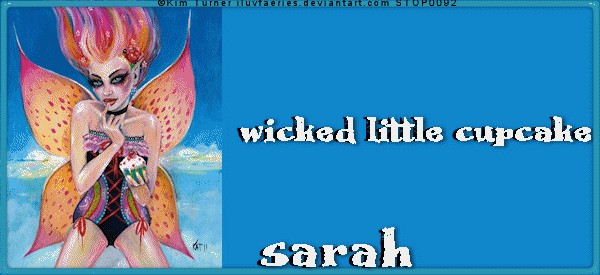
Its called Want My Cupcake? You can find the tutorial here. It uses the artwork by Kim Turner which you cna purchase at
PSPTUBESTOP.
I wanted to share my verison of the tag :) I had to do my own wording to fit well me lol.
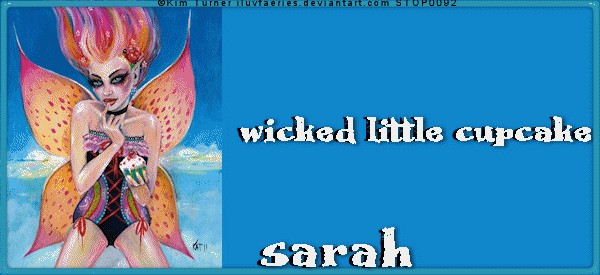
Labels:cupcake,Feature Tutorial,Forum Style,Tag | 1 comments
12:07 AM | Edit Post

A Loving Heart
This tutorial was written
by Sarah Fiack on
May 28, 2012
Any resemblance to another
tutorial is purely coincidental.
For this tutorial, I’m using a
tube by Ana Neves
You can purchase this tube at
CDO.
Supplies:
Tube of Choice
Scrap of choice
I am using one called
Days Of Olde
by Leigh Penrod
You can purchase the scrap
at Heartfelt Perfections
Shop
Animation Shop
Open a 600x250 new image.
Open up your tube & scrap supplies.
Click on your new image with
your magic wand tool.
Open a scrap paper.
Resize 17%.
Paste the paper as a new layer
onto your selected new image.
Selections invert & press delete.
Open a lace ribbon.
Resize 17%.
Paste as a new layer onto
your tag.
Select none.
Add a drop shadow to the lace.
2.2,50,5 Pale pink color.
Apply the drop shadow twice.
Paste your tube as a new layer.
Position on a side of choice of
your tag.
Press delete.
Add a drop shadow to the tube.
2.2,50,5 Black
Open a heart element.
Resize 20% & 80%.
Paste as a new layer over the lace ribbon.
Add a new raster layer to the top
of the layer palette.
Select this layer with your magic wand.
Fill with a color of choice from the scrap.
Selections modify contract by 4.
Press delete.
Select none.
Adjust add noise
Uniform 25.
Add a drop shadow to the frame border
we just created.
2.2,50,5 Black
Merge the layers below the frame together.
Add artist copyright information & name.
Type out your quote.
I did each line of the quote as a different
layer in my layer palette. I ended up with 3
layers of the quote.
Now leave the top line of your
quote visible & hide the rest of the
quote layers.
Copy merged into Animation Shop (AS).
Paste as a new animation.
Back in PSP, unhide the 2nd quote layer.
Copy merged & paste in AS after current frame.
Repeat this step for the 3rd quote layer pasting
after the 2nd frame.
Okay now in PSP, hide all the quote layers
on the tag.
Copy merged.
In AS, click on the first frame.
Paste before current frame.
This should give you 4 frames total now.
Select all
Frame properties 65
View Animation - to make sure you like the
animation on tag.
If you are happy, save tag as gif.
Thanks for trying my tutorial.
Labels:Animation,CDO,Forum Style,Love,Tutorial | 0
comments
Saturday, May 26, 2012
10:28 PM | Edit Post
Letters To
This tutorial was written
by Sarah Fiack on
May 26,2012
Any resemblance to another
tutorial is purely coincidental.
I am using a tube by Rachael Tallamy
which you can purchase at her store.
Supplies:
Tube of choice.
Scrap of choice.
I am using a scrap by Honored Scraps
called Dark Cinnamon.
Mask WSL Mask251 by weescottlass creations.
Blog
Plugin EyeCandy4000 Gradient Glow
Open a 600x600 new image.
Open up your tube & scrap supplies.
Choose a frame to use for your tag.
Paste as a new layer.
Click inside the inside of your frame
with your magic wand.
Hold shift button down to select
multiple areas of the frame.
Paste a paper of choice.
Selections invert & press delete.
Select none.
Move the paper under the frame layer.
Add a drop shadow to the frame layer.
2,2,50,5 Black
Open a cloth ledge.
Resize 85%.
Paste on the bottom layer of your tag.
You want it to be under the bottom of the frame.
You are going to position your tube so it appears
to be sitting on the draped cloth from the ledge.
Open a clock element.
Resize 40%.
Paste along the top right side of
the frame.
Resize your main tube 80%.
Paste as a new layer onto your tag.
Open a hanging chandelair.
Resize 70% twice.
Paste on the left side between the
paper & frame layers.
You want it to appear to hang from the top
of the frame.
Add the above drop shadow.
Oepn a fence element.
Resize 50% twice.
Paste once on the bottom left side.
You want part of the fence to peek out
from behind the tag at the bottom.
Duplicate once & mirror.
Now you should have fence peeking out
on both sides of the tag.
Open a garden lamp element.
Resize 25%.
Paste on a bottom right corner by the tube.
Open a bird element.
Resize 25%.
Paste on a top corner of the frame -
like the bird is perched there.
Open flying butterflies.
Resize 50%.
Paste along the left side of your tube.
You want this layer partly hidden by
your tube - the butterflies to be coming out
from behind your tube.
Add the earlier drop shadow.
Open wordart from the scrap.
Resize 88%.
Paste as new top layer of your tag.
Add gradient glow.
EyeCandy4000 Gradient Glow
Setting Fat Glow width 3.00
Add the earlier drop shadow we used.
On the bottom layer of the tag, paste a paper
as a new layer.
Apply the mask WSL Mask251.
Merge group.
Resize 88%.
Duplicate the mask once.
Rotate Free rotate Left 90.
Merge layers visible.
Resize 88%.
Add artist copyright info & name.
Save as png.
Thanks for trying my tutorial.
Labels:Angel,Honored Scraps,Tutorial,Words | 0
comments
5:55 PM | Edit Post
Cake & Cherry
This tutorial was written
by Sarah Fiack on
May 26,2012
Any resemblance to another
tutorial is purely coincidental.
I am using a tube by Elias Chatzoudis
which you can purchase at
his store.
Supplies:
Tube of choice.
Scrap of choice.
I’m using one by designs by sarah
called Cherries Jubilee
It is available at
PMTWS
Wordart by Me
Download
Open a 600x600 new image.
Open up your tube & scrap supplies.
Choose a frame of choice.
Paste as a new layer.
Click inside the frame with your
magic wand.
Selections modify expand by 6.
Paste a paper of choice as
a new layer.
Selections invert & press delete.
Move the paper under the frame.
Select none.
Paste a 2nd frame as new layer.
Repeat the above steps for selecting
inside the frame & expanding.
Paste a 2nd paper of choice.
Selections invert & press delete.
Move the paper under the frame.
Select none.
Add a drop shadow to both of
the frame layers.
2,2,50,5 Black.
Merge frame 1 with paper 1 layer.
Resize 95%.
Merge frame 2 wtih paper 2 layer.
Resize 95%.
Paste your main tube as a new layer.
Add a drop shadow to it.
2,2,50,5 black.
Open a cupcake element.
Resize 50%
Paste besides your main tube.
Open a flower element.
Resize 70%.
Paste on the two side of the frames.
You want the flower to be peeking out from
behind the 2nd frame.
I created a wordart for the tag.
I resized the wordart 70%.
I did fill two words of the wordart
Cake & Cherry with colors from my tag.
Paste as a new layer & position on the tag
as wanted.
Add a gradient glow to the wordart.
EyeCandy4000 Gradient Glow.
Setting Fat Glow width 3.00
Also add a drop shadow
2,2,50,5 black.
Merge layers visible.
Resize 88%.
Add artist copyright information &
name.
Save as png.
Thanks for trying my tutorial.
Labels:Food,Tutorial,Women | 0
comments
Friday, May 25, 2012
7:27 PM | Edit Post
Devilish or Angelic
This tutorial was written
by Sarah Fiack on
May 25,2012.
Any resemblance to another
tutorial is purely coincidental.
For this tutorial, I’m using
a tube by Constanza Ehrenhaus
You can purchase her tubes at
PSPTUBESTOP
The tube I am using is a Color Me Tube
Supplies:
Tube of choice.
Scrapkit of choice
I am using one called Good vs Evil Freebie Kit
by Pimp'd Designz Blog
Wordart by Candy's Treats
Blog
Mask WSL Mask 7 by weescottlass creations
Blog
Open a 600x600 new image.
Open up your tube & scrap supplies.
For this tutorial, I am using a tube
which is available for coloring.
I have colored the tube previously to
starting the tutorial.
Open a halo element up.
Resize 85%.
Paste as a new layer onto your
main image.
Select your freehand selection tool.
Draw around roughly half the inside
of the halo element.
Paste paper 1 as a new layer.
I chose a red paper to refect the devil side.
Selections invert & press delete.
Move the paper layer under the halo.
Select none.
Repeat this with the other half
of the halo.
This time paste a cloud or angel like paper.
Selections invert & press delete.
Select none.
Move the paper under the other two layers.
On both paper layers,
apply adjust add noise uniform 25.
Add a drop shadow to the halo layer.
2,2,50,5 Black.
Copy & paste your main tube
as a new layer.
Add the above drop shadow to the tube.
Click inside the halo circle with magic wand.
Selections modify expand by 15.
On the Devil side paste the flames element.
On the Angel side paste clouds.
Merge the two layers together.
Selections invert & press delete.
Select none.
Move both layers to above the paper layers in your
tag.
Add the earlier drop shadow.
Paste a chain link element
on the bottom layer of the tag.
Using your eraser tool, erase parts of
the chain link which you don't want on your tag.
I did a very rough erase for the effect I wanted.
Open your Devil Angel wordart of choice.
Resize 70%.
Paste as wanted on your tag.
On your bottom layer of the tag, add a new raster layer.
Fill this layer with black color. Apply the mask
WSL Mask 7.
Merge group.
Merge all layers visible.
Resize 88%.
Add artist copyright info & name.
Save as png.
Thanks for trying my tutorial.
Labels:Angel,Devil,FTU,Tutorial | 0
comments
Thursday, May 24, 2012
12:18 AM | Edit Post
I used a wonderful scrap tonight by Jaelop Designs called Praise The Lord.
You can find the scrap here
It is a FTU scrap which is just beautiful.
Artwork by The Vintage Angel works really well with it.
I know a lot of us have experienced tragedy and sadness in our lives.
With that in mind I did a snag for everyone. I know we can all use it at some point.
You can find the artwork by The Vintage Angel available for purchase at CDO.

You can find the scrap here
It is a FTU scrap which is just beautiful.
Artwork by The Vintage Angel works really well with it.
I know a lot of us have experienced tragedy and sadness in our lives.
With that in mind I did a snag for everyone. I know we can all use it at some point.
You can find the artwork by The Vintage Angel available for purchase at CDO.

Labels:Angel,Extras,FTU | 1 comments
Tuesday, May 22, 2012
1:01 PM | Edit Post

Awaken Kiss
This tutorial was written
by Sarah Fiack on
May 22,2012
Any resemblance to another
tutorial is purely coincidental.
I am using 2 tubes by Scarlet Gothica.
You can purchase the tubes at
DreamscapeImaging
Mask by Lithium Flower Creations
Forumsetmask10_Blurry_LF
Here
Animation Shop
Plugins:
Mura's Meister Copies
Open a 550x300 new image.
Open up your two tubes of choice.
Fill the new image with a dark color
of choice from your tubes.
Select your font tool.
Use an easy to read font size 10.
You want a very light color for the font.
Type out text of choice. I used Awaken Kiss.
Mura's Meister Copies Plugin.
Tiling.
Change the tile gap to 2.
Click okay.
Now add a new raster layer &
fill this layer with a lighter color
from your tubes.
On the 2nd filled layer, apply
Forumsetmask10_Blurry_LF.
Merge group.
Paste your tube as new layer.
Select the bottom layer with your
magic wand tool.
On your tube layer,
selections invert & press delete.
Now hide the current tube layer.
Paste your 2nd tube layer.
Press delete.
Select none.
Add a new raster layer to the top
layer of your tag.
Fill with a color from your tag.
Select this layer with your magic wand tool.
Selections modify contract by 3.
Press delete.
Select none.
Adjust add noise uniform 25,
Add artist copyright information &
name to the tag.
If you don't wish to animate, then you can save now
showing only one tube & delete the other tube layer.
To Animate:
Copy tube 1 layer.
Paste as new animation into Animation shop.
Back in psp, copy tube 2 layer & paste after current frame
with your first animaiton.
Effects Insert Image Tranisition
Effect Fade.
Start with the tube 1 for animation frame.
End with tube 2 for animation frame.
Transition Length 1.7
Frames Per Second 9
Okay now click on Frame 1 to select it.
Copy & paste this frame after Frame 17 of
the animation.
Click on Frame 17.
Effects & Insert Image Transition.
We are applying the same effect with fade that
we just used.
After this is applied,
delete frame 33.
Now back in PSP, copy your bottom layers
of your tag.
Paste in AS as new animation.
Hold down Ctrl L repeatedly to duplicate this animation
to 32 layers.
Select all.
Now on your tube animations, select all & copy.
Drag the animations onto your background layers.
You want the animations to end up on the background
of your tag.
Once you have that set up,
repeat the steps with your tag border which is your
top layer in PSP.
Have all your layers over in AS?
Okay select all
View Animation.
If your happy, then save your tag as gif.
Thanks for trying my tutorial.
Labels:Animation,Forum Style,FTU,Gothic,Tutorial | 1 comments
Saturday, May 19, 2012
7:16 PM | Edit Post
Today I did a cluster frame using the scrap Waiting by Rebel Dezigns.
You can purchase the scrap & matching tube at her store.
The cluster is available for personal use only and can be
downloaded here.
Here is a tag I made using the cluster frame.
Labels:Cluster Frame,Fantasy,FTU | 3
comments
Thursday, May 17, 2012
10:26 PM | Edit Post
I needed a chalkboard for a tag recently. The scrap I was using didn't have one.
So I decided to create one.
Thought I would share in case anyone else could use one.
For personal use only please.
If used in a tutorial link back here.
Thanks!
Download Here
Labels:FTU,PU,Scrap | 0
comments
2:15 AM | Edit Post

Shadowed Fairytale
This tutorial was written
by Sarah Fiack on
May 16,2012
Any resemblance to another
tutorial is purely coincidental.
For this tutorial, I’m using
a tube by Janna Prosvirina
You can purchase her tubes at
DAH.
Supplies:
Tube of choice
Scrap of choice.
I am using one called lost in his heart.
The scrap is by Wddesignz.
You can purchase it at Whisprd Designz
Here
Trese Mask0043 Here
Plugin: Xero Porcelain
Open a 600x600 new image.
Open up your tubes & scrap supplies.
Choose a frame of choice.
Resize 80% & paste as new layer.
Click inside the frame with your
magic wand tool.
Selections modify expand by 5.
Paste the tube 1 image as new layer.
Selections invert & press delete.
Move the image layer under the frame layer.
Now paste tube 1 & line it up along the image.
Duplicate the tube once.
Move the copy layer to the top of
your layer palette.
On the original tube layer, press delete.
Select none.
Now on the tube copy layer, use your eraser
tool to erase the parts you don't want showing past
the frame. I erased the bottom part of the tube.
Add a drop shadow to the frame & original tube layers.
2,2,50,5 Black.
Open a tree branch element.
Resize 75%
Paste on the bottom layer of the tag.
With your 2nd tube, resize 80% & 85%.
Paste on the right side of your tag.
Add the earlier drop shadow to the tube layer.
Open a plant element.
Resize 70% & 85% once each.
Paste along both sides of the frame.
You do want these layers underneath your
tube layers.
Duplicate each plant layer.
Mirror & move back with the original layers that you
duplicated. You want two plants per side of the frame.
Open a hanging tag element.
Resize 50% & 70% once each.
Paste along the left side of the tag.
Paste a paper of choice as new layer on the bottom
layer of the tag.
Apply Trese Mask0043.
Merge group.
Merge layers together.
Apply Xero Porcelain.
Softness 73 Strength & Brightness 128
Apply.
Crop your tag as wanted.
Resize 88%,
Add any words or wordart which you would like.
Add artist copyright info & name.
Save as png.
Thanks for trying my tutorial.
Tuesday, May 15, 2012
10:40 PM | Edit Post
I wanted to share a tag I made tonight.
I used a cluster frame by Kamackuv called Pure&Sweet.
You can find the cluster frame here
I also used the artist Sue Rundle-Hughes which you can find at
PSPTUBESTOP
I just love how beautiful this tag came out.

I used a cluster frame by Kamackuv called Pure&Sweet.
You can find the cluster frame here
I also used the artist Sue Rundle-Hughes which you can find at
PSPTUBESTOP
I just love how beautiful this tag came out.

Labels:Fairy,FTU,Tag | 1 comments
12:25 AM | Edit Post
Love Shaped
This tutorial was written
by Sarah Fiack on
May 14, 2012
Any resemblance to another
tutorial is purely coincidental.
For this tutorial, I’m using
a tube by Helena Reis
You can purchase this tube at
DreamscapeImaging
Supplies:
Tube of choice
Scraps of choice.
I’m using a PTU scrap by TK Dezigns
called Crush.
You can purchase the scrap at PMTw/S
Mask Vix Mask363 Blog
Open a 600x600 new image.
Open up your tube & scrap supplies.
Choose a frame of choice.
Resize 90%
Rotate Free Rotate Right 90.
Using your magic wand tool,
hold the shift button down.
Click inside the frame.
Holding the shift button down
allows you to select multiple areas.
Selections modify expand by 12.
Paste a paper of choice as a new layer.
Selections invert & press delete button.
Move the paper under the frame layer.
Keep selected.
Paste your tube as a new layer
between the two layers.
Duplicate the tube layer once.
Move the tube copy to the top of
the layer palette.
Back on the original tube layer,
press delete.
Select none.
With the tube copy layer,erase
parts of the tube overlapping ribbons
& past the frame which you don't want visible.
Add a drop shadow to the original tube & frame layers.
2.2.50,5 Black.
Open a 2nd frame.
Resize 90%
Rotate Free Rotate Right 90.
Using your magic wand tool,
Click inside the frame.
Holding the shift button down
Selections modify expand by 12.
Paste a paper of choice.
Selections invert & press delete.
Select none.
Add the earlier drop shadow to the frame.
Merge the frame & paper layers together.
Rotate free rotate right 15
Duplicate once & mirror.
Move both layers to the bottom in your layer palette.
You want them to be on the background behind
the other layers.
Merge the two frame layers together &
resize 90%.
Open a bow element.
Resize 50%.
Paste along the top of one of the 2nd frames.
Open a wordart from scrap of choice.
Resize 50% twice.
Paste on the frame ribbons once.
Add a new raster layer to bottom of the tag.
Fill this layer with a color from your tag.
Apply the mask Vix Mask363.
Merge Group.
Merge layers 88%.
Add artist copyright info & name.
Save as png.
Thanks for trying my new tutorial.
Labels:Digital Chaos,DSI,Love,TKDezigns,Tutorial | 0
comments
Sunday, May 13, 2012
3:40 PM | Edit Post
Lookie what i got for Mother's Day! I just had to show them off!
I love love love them!! esp the Giant Cupcake Bear!
& Brian got me the cute little bear in bear jammies.
I do love my comfy clothes just like the bear!


I love love love them!! esp the Giant Cupcake Bear!
& Brian got me the cute little bear in bear jammies.
I do love my comfy clothes just like the bear!


Labels:Family,Presents | 0
comments
Saturday, May 12, 2012
1:01 AM | Edit Post

Puzzle Pieces
This tutorial was written
by Sarah Fiack on
May 11, 2012
Any resemblance to another
tutorial is purely coincidental.
For this tutorial, I’m using a
tube by Rene Kunert
The tube is now FTU &
available here.
Supplies:
Tube of choice
Mask SpawnsFSMask57 by Spawns Forum set Masks
Blog
Plugins VM Distortion Tilomat 2000
AAA Frame Foto Frame
Open a 600x250 new image.
Open a tube of choice.
Fill the new image with black
or a dark color.
Paste your tube as a new layer.
Apply the plugin
Muras meister Copies
Wallpaper rotate default settings.
Duplicate the wallpaper layer once.
X out the copy layer.
On the original wallpaper layer,
Adjust blur Gauassian Blur 15
On the same layer, apply the mask
SpawnsFSMask57.
Merge group.
Adjust add noise
Uniform 25 to this layer.
Now unhide the copy layer we hid earlier.
Apply the plugin
VM Distortion Tilomat 2000 default settings.
Take your selection tool, and select various
squares on this layer. You don't want to select
all of them - just certain ones.
Once you have some selected, press delete
on your keyboard.
This should allow you to see the mask layer
underneath as the selected squares should
disappear.
Okay paste your tube as new layer.
You want this the top layer in your layer palette.
Position on the right side of your tag.
Add a drop shadow.
2,2,50,5 Black
Duplicate the tube once & mirror.
On the tube copy layer apply
Effects 3D Effects Cutout
Offset Vertical 10
Horizontal 10
Attributes 50
Blur 5
Colors : two colors from your tag
Hid the tube copy layer.
Merge the rest of the layers visible.
Apply the plugin AAA Frames Foto Frames
Width set to 5.
Unhide the tube copy layer now.
Add words of choice to match
your tag.
I used the words puzzle pieces but
it is entirely up to you.
Convert text to raster.
Add artist copyright info & name.
Merge layers visible.
Save as png.
Thanks for trying my tutorial.
Labels:Forum Style,FTU,Misc,Rene Kunert,Tutorial | 0
comments
Thursday, May 10, 2012
10:40 PM | Edit Post

No Place Like Home
This tutorial was written
by Sarah Fiack on
May 10,2012
Any resemblance to another
tutorial is purely coincidental.
For this tutorial, I'm using a tube
by Rebecca Sinz. It is available at
her store.
Supplies:
Tube of choice
Scrap of choice.
I’m using a kit called The Orchid
by Dark Yarrow.
It is also available at DAH
Mask Vixbigmask 018
Here
Open a 600x600 new image.
Open up your tube & scrap supplies.
Choose a frame of choice.
Resize 80% or as needed.
Paste the frame as a new layer.
Click inside your frame with your
magic wand tool.
Selections modify expand by 10.
Paste a paper of choice.
Selections invert & press delete.
Move the paper under the frame layer.
Keep selected.
On your tube, resize 85%.
Paste between the two layers on your tag.
Duplicate once.
Move the tube copy layer to the top
in your layer palette.
Back on the original tube layer,
press delete.
Select none.
Now on the tube copy layer,
use your eraser tool
to erase parts of the tube showing
past the frame you don't want.
Add a drop shadow to the frame
& original tube layers on the tag.
2,2,50,5 Black.
Open a house element.
Resize 80%
Paste between the frame & paper layers.
Add the above drop shadow to the house layer.
Open a ladder element.
Resize 70%.
Paste along the right side of the frame.
Open a plant branch.
Resize 70%
Paste on the right side along the ladder.
Duplicate once & mirror.
Move this layer back to along the original branch.
Open grass string element.
Paste on the bottom layer along
the top left side of the frame.
Duplicate once.
Mirror & flip.
Open a grassy ivy element.
Resize 50%
Paste twice along the bottom part of the frame.
You want these layers above the tube
copy layer in your layer palette.
Open a jar element.
Resize 50% twice.
Paste so that it appears to be sitting
on a lower branch of the frame.
I positioned mine on the left side in the ivy layer.
Open flying butterflies.
Resize 70%
Paste on the right side of the tag.
Make this layer underneath your tube copy layer.
On the bottom layer of the tag,
paste a paper of choice.
Apply the mask
Vixbigmask 018
Merge group.
Open a stiching circle frame.
Paste above the background mask layer.
Merge layers visible.
Resize 88%
Paste a wordart from the scrap.
Resize 80% & 88% once each.
Apply EyeCandy 4000 Gradient Glow
to the wordart.
Glow width 3.00 setting Fat.
Also add the drop shadow we used earlier.
Now merge layers visible again.
Add artist copyright info & name.
Save as png.
Thanks for trying my tutorial.
Labels:DAH,Fantasy,Nature,Rebecca Sinz,Tutorial | 0
comments
Monday, May 7, 2012
12:02 PM | Edit Post

Blessings
This tutorial was written
by Sarah Fiack on
May 7, 2012
Any resemblance to another
tutorial is purely coincidental.
For this tutorial, I’m using a
tube by Renee Lavoie.
You can purchase this tube at
DAH.
Supplies:
Tube of choice
Scrap of choice.
I am using one by Cinnamon Scraps
called Daydreamer. Blog
It was a Facebook Freebie when i got it.
It is now a PTU scrap.
Wordart by create with tlc
Here
Plugin: EyeCandy 4000 Gradient Glow
Open a 600x600 new image.
Open up your tube & scrap supplies.
Choose a frame of choice from
the scrap.
Resize 50% & 45% once each.
Rotate free rotate left 90.
Paste as a new layer.
Click inside the frame with
your magic wand tool.
Selections modify expand by 5.
Open a scrap paper.
Resize 16%.
Paste as a new layer.
Selections invert & press delete.
Move the paper layer under the
frame layer.
Keep Selected.
Paste your tube of choice
between the two layers.
Duplicate the tube layer once.
Move the tube copy layer to
the top in your layer palette.
Now back on the original tube layer,
press delete button.
Select none.
Back to the tube copy layer,
erase the parts of the tube showing
past the frame which you do not want
to be seen.
I did mine so the tube appears to be
coming out of the frame.
Add a drop shadow to the frame
& original tube layers.
2,2,50,5 Black
Open a flower element.
Resize 15% once & 50% twice.
Paste 6 times along the frame
where the bottom of the tube meets
the frame.
Open a brush background element.
Resize 50% twice.
Rotate free rotate left 90.
Paste on both sides of the tag.
Make sure they are on the bottom layer of the tag.
Open a doodle element.
Resize 50% twice.
Rotate free rotate left 90.
Paste on the left side of the tag above
the background layer.
Duplicate once & mirror.
Add a drop shadow to the doodle layers.
Open a 2nd flower.
Resize 15% once & 50% twice.
Paste on a top corner and on a bottom
corner of the frame.
Open a butterfly element.
Resize 15% & 25% once each.
Paste the butterfly on one of the corner
flowers.
Open a wordart of choice.
Resize 50% and 45% once each.
Paste on the bottom part of the frame.
Add a gradient glow to the wordart.
EyeCandy4000 Gradient Glow
setting fat Glow width 3.00
Merge layers visible.
Resize 88%
Add artist copyright information
& name.
Save as png.
Thanks for trying my tutorial.
Labels:Baby,DAH,Family,Tutorial | 0
comments
Saturday, May 5, 2012
10:11 PM | Edit Post

PSP ADDICT
This tutorial was written
by Sarah Fiack on
May 5th, 2012
Any resemblance to another
tutorial is purely coincidental.
For this tutorial, I’m using
3 tubes by Keith Garvey.
You can purchase the tubes at
his store.
Supplies
Tube of choice.
Scrap of choice.
I’m using one by TK Dezigns
Called Tech Savvy.
It is part of a collab called Tech Savvy.
It is available at PMTwS
Monti Blinds Mask
Here
Plugins: EyeCandy4000 Gradient Glow
Opena 600x600 new image.
Open up your 3 tubes & scrap supplies.
Open a circle frame.
Copy & paste as a new layer.
Click inside the frame with your
magic wand.
Selections modify expand by 8.
Paste a scrap paper of choice as
a new layer.
Selections invert & press delete.
Select none.
Move the paper layer under the frame layer.
Open a ribbon element.
Paste between the two layers.
Resize 85% twice.
Open a computer monitor element.
Resize 80%.
Paste as a new layer.
Open jewel bead element.
Resize 25%.
Paste twice along the top of the monitor
& along the bottom of the element.
This is just to decorate the monitor some.
Click inside the monitor.
Selections expand by 8.
Add a new raster layer.
Fill this layer with a color of choice.
I did grey to make it look like my psp.
Move this layer under the monitor layer.
Open up two of your tubes.
Resize 60% each or as wanted.
Paste them inside the monitor.
Merge the two tube layers together.
Selections invert & press delete.
Select none.
Open a mouse element.
Resize 50% & 80% once each.
Rotate free rotate right 45.
Paste along the right side & slightly
in front of the monitor.
Open two wordarts from the scrap.
Paste one on top of the monitor.
On the 2nd wordart, resize 70%.
Paste along the bottom part of the monitor.
Apply a gradient glow to both wordart layers.
EyeCandy 4000 Gradient glow Fat
Glow width 3.00
Open your main tube.
I mirrored once but this is entirely optional.
Paste along one side of your tag.
Paste a papr of choice on the bottom layer
of the tag.
Apply Monti Blinds Mask.
Make sure invert is checked.
Merge group.
Resize this layer 115%
Merge layers visible.
Resize 88%.
Add artist copyright info & name.
Save as png.
Thanks for trying my tutorials.
Labels:Misc,TKDezigns,Tutorial,Women | 1 comments
Tuesday, May 1, 2012
10:18 PM | Edit Post

Hold Fast
This tutorial was written
by Sarah Fiack on
May 1,2012
Any resemblance to another
tutorial is purely coincidental.
I am using a tube by Christina Lank.
You can purchase this tube at
PSPTUBESTOP
Supplies:
Tube of choice
Plugins Filer Factory E Perfrorator 1
VM Distortion Gear
Open a 600x250 new image.
Open up your tube of choice.
Add a new raster layer to
the new image.
Fill with a color of choice
from the tube. I am using
a muted blue-grey color.
Add another raster layer
& fill with a 2nd brighter
color from your tube.
I used a yellow for this
color.
Paste your tube of choice.
Position on the tag along
the right side.
Add a drop shadow to the
tube.
2,2,50, 5 Black.
Make sure the 2nd color
layer is selected on your
layer palette.
Apply the plugin Filer Factory E
Perfrorator 1 Default settings.
Still on the yellow layer,
apply VM Distortion Gear
Default settings.
Effects -Edge Effects -Enhance
Add a quote or wordart of choice
to the tag. I added a quote on the
opposite side of the tube side.
Convert to raster.
Merge layers visible.
Apply the plugin AAA Frame Foto Frame
Width set to 5
Add artist copyright information & name.
Save as png.
Thanks for trying my tutorial.
Labels:Animals,Forum Style,FTU,Tutorial,Women | 0
comments
12:25 AM | Edit Post
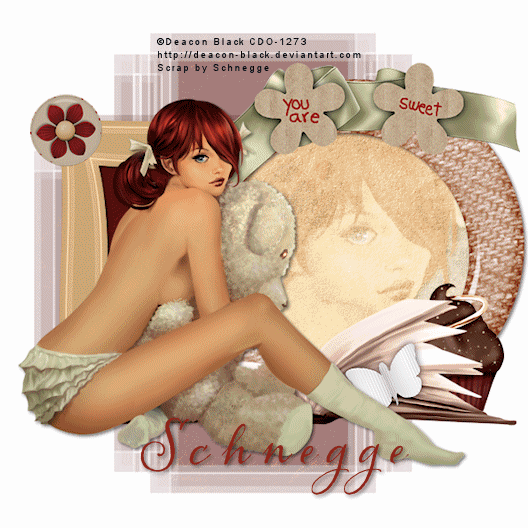
You Are Sweet
This tutorial was written
by Sarah Fiack on
April 30,2012
Any resemblance to another
tutorial is purely coincidental.
I am using a tube by Deacon Black
which you can purchase at
CDO.
This artist has retired.
Supplies:
Paint shop pro
Animation Shop
Tube of choice.
Scrap of choice.
I’m using one by Schnegge
called My Lil Teddy.
Mask by Weescottlass WSL Mask49 Here
Animation by Missy of Divine Intentionz
Blog
Open a 600x600 new white image.
Open up your tube & scrap supplies.
Choose a rectangle shaped frame.
Click inside your frame with your magic wand.
Selections modify expand by 10.
Paste a paper of choice.
Selections invert & press delete.
Move the paper under the frame layer.
Select none.
Now open a round frame.
Resize 80%.
Paste as the top layer.
Position to the right side of the tag.
Click inside your frame with your magic wand.
Selections modify expand by 10.
Paste a 2nd paper of choice.
Selections invert & press delete.
Move the paper under the frame layer.
Paste your tube closeup between the
two layers.
Press delete.
Select none.
Add a drop shadow to the
two frame layers.
2,2,50,5 Black
Back on your closeup layer,
change the blend mode in your layer
palette for this layer to Overlay.
Give this layer the above drop shadow also.
Paste your main tube on the left
side of the tag.
You want it in front of both frames partly.
Add the earlier drop shadow also.
Open a book element.
Paste behind your main tube but
in front of the bottom of the frames.
You want it to appear to lay down in front of
the frames.
Open a flower button element.
Resize 60%.
Paste on a top corner of the first frame.
Open a ribbon element.
Resize 80%.
Paste along the top of the 2nd frame.
Open a cupcake element.
Resize 70%.
Paste by 2nd frame & behind the book.
Paste a paper of choice on a bottom layer
of the tag -above the white image.
Apply mask WSL Mask49
Merge group.
Duplicate the layer.
Merge the two layers together.
Merge all layers & resize 88%.
Add artist copyright info & name.
If you don't wish to animate, then save now as wanted.
To Animate:
Open up your animation of choice in Animation Shop.
Copy layers merged into Animation Shop or AS.
Paste as a new animation.
On the tag you just pasted, hold down Ctrl & press L
repeatedly to duplicate it to 17 frames.
Select all.
Now with the animation you are using, select all & copy.
Drag the animation onto the tag where you want it.
View animation.
If you like it, then save as gif.
Thanks for trying my tutorial.
Labels:Animation,CDO,Schnegge,Tutorial | 0
comments
Subscribe to:
Comments
(Atom)
TOUs
I do not allow resizing of my tags, timelines or wallpapers. All of my creations are for PU only unless otherwise stated. Nor are they to be altered in any way either.
Categories
- Abstract (22)
- ACDivas (2)
- Ad (1)
- addictive pleasures (2)
- ADI (2)
- Adriennes Design (5)
- Adult (8)
- Alicia Mujica (61)
- Amber (6)
- Amy Marie (222)
- Andrea Gibson (1)
- Angel (97)
- Animals (468)
- Animation (107)
- Anime (11)
- AORK (10)
- AOTW (8)
- Apocalyptic (5)
- Art-Content (1)
- Asian (8)
- Attitude (57)
- Authors (9)
- Autism (5)
- Autumn (39)
- award (3)
- Baby (1)
- BAS (1)
- BCA (7)
- BCS (28)
- Bella Caribena (2)
- birthday (3)
- Birthstone (10)
- Blaque Heart Designz (10)
- BLT DeZignZ (11)
- book suggestions (6)
- Cajoline (1)
- Calendar (2)
- Carnival (1)
- Carpe Diem (6)
- Cars (4)
- Casino (3)
- CCD (12)
- CCS (18)
- CDO (1545)
- Celestial Scraps (2)
- Celinart Pinup (1)
- Chaos Priestess (73)
- Charity (29)
- Chasing The Blues (2)
- Chelloenix Blog (1)
- Chichi (65)
- Children (30)
- Christmas (173)
- Cluster Frame (41)
- Color (6)
- Comic (6)
- copyright (2)
- Country (33)
- Crafty (2)
- Crazed Creations (1)
- Creative Misfits (3)
- CRM (22)
- Crowe (17)
- Crystal's Creations (20)
- CSBC (76)
- CU (12)
- cupcake (60)
- Cupcakes (44)
- CUPU (4)
- Cute (205)
- DAH (95)
- Dees"SIGN Depot (65)
- Devil (1)
- Dia De Los Muertos (2)
- Digital Chaos (61)
- Doodle by Design (39)
- Dreams (63)
- DSI (2)
- Easter (49)
- ELF (14)
- EliasC. (25)
- Elli's Creations (2)
- Emo (29)
- emotion (27)
- Extras (81)
- Fairy (185)
- Fall (182)
- Family (21)
- Fantasy (324)
- Farrah (4)
- Feature Tutorial (3)
- Food (164)
- Forum Style (38)
- Foxy's Designz (92)
- Freeks Creations (35)
- Freya (5)
- Friends (20)
- Friendship (14)
- FTU (122)
- Garv (20)
- Gimptastic (146)
- Gingerscraps (2)
- Girly (125)
- Goldwasser (8)
- Gothic (352)
- Gothic Inspirations (12)
- Guest CT (28)
- Halloween (221)
- Hania's Design (9)
- Happy (15)
- Happy New Year (8)
- Heartfelt Perfections (2)
- Help 4 Casper (2)
- Hollywood (4)
- Honored Scraps (230)
- Hungry Hill (171)
- Ilonka's Design (1)
- Inspiring (7)
- Irish Princess Designs (118)
- Jensen (106)
- Jose Cano (1)
- Karmalized (108)
- Kids (12)
- Kissing Kate (4)
- Kizzed by Kelz (81)
- Ladyhawwk (306)
- LaReina Designz (1)
- Layout (6)
- Learning (4)
- Life (98)
- LML Designs (1)
- Love (229)
- Magic (33)
- Mardi Gras (2)
- MellieBeans (11)
- Mental Health (5)
- Mermaids (67)
- MicroTut (19)
- Misc (6)
- Misticheskaya (24)
- Monsters (1)
- Monti's Scraps (22)
- Moon (56)
- MTA (18)
- Music (59)
- Mystery (1)
- Mystical Scraps (184)
- Nature (218)
- Nerd/Geek (1)
- New Years (10)
- Nocturne (25)
- Norella (3)
- Ocean (143)
- Overlays (10)
- Pagan (58)
- Paranormal (1)
- Patriotic (15)
- Peace (4)
- Phone Wallpaper (10)
- Photo (3)
- Pimp'd Designz (3)
- Pimpin Pspers Warehouse (3)
- Pink Paradox (1)
- Pinterest (1)
- Pirates (4)
- Poems (1)
- Poetry (11)
- Poser (4)
- Positive (7)
- Presents (2)
- Promo (25)
- PS (1)
- PSP (3)
- PTU (20)
- PU (1)
- Queen Uriel (43)
- Quickpages (14)
- Rac (9)
- Rebecca Sinz (173)
- Rebel Designz (123)
- Rene Kunert (27)
- Retro (7)
- Rissa's Designs (8)
- RMQ (47)
- Robot (2)
- Sale (3)
- Sams Scraps (1)
- Savage Dezines (2)
- Schnegge (14)
- School (21)
- Sci-fi (3)
- Scrap (23)
- Scrappin with lil ole me (1)
- Scraps of enchantment (1)
- Selina Fenech (13)
- Sexy (149)
- SGRowe (3)
- Sissys Sassitude (3)
- Snowmen (2)
- SophisticatSimone (8)
- Spazz (17)
- Special Friends (2)
- Sports (12)
- Spring (162)
- St Patty's Day (34)
- St. Patricks (1)
- starlite & soul (4)
- Steampunk (26)
- Summer (110)
- summerween (1)
- Sweet (3)
- SWLOM (1)
- Tag (44)
- Taggers Delight (7)
- tagging (1)
- Tasha's Playground (88)
- Tech (4)
- Template (11)
- Thanksgiving (12)
- Thoughts (103)
- Timeline (210)
- Timelines (70)
- Tiny Turtle (4)
- TKDezigns (35)
- Tony T (3)
- Tonya (3)
- Toon (1)
- TPP (8)
- Travel (1)
- Treasured Scraps (7)
- Tresured Scraps (26)
- Tutorial (220)
- UYA (6)
- Valentine's Day (97)
- Verymany (63)
- Vi NIna (1)
- Vintage (112)
- Wallpaper (464)
- WDDesignz (38)
- Western (2)
- Whisprd Desginz (10)
- Wicked Diabla (18)
- Wicked Princess (169)
- Winter (134)
- WITW (1)
- Women (188)
- Wordart (11)
- Words (57)
- Zaric (3)
- Zindy (65)
- Zodiac (2)
- Zombies (11)
Followers
Blog Archive
-
▼
2012
(158)
-
▼
May
(20)
- Warm Cuddle
- Tutorial Tag Want My Cupcake?
- A Loving Heart
- Letters To
- Cake & Cherry
- Devilish or Angelic
- Vintage Angel Prayers Snag Tag
- Awaken Kiss
- Waiting Cluster Frame & Tag
- Chalkboard Element
- Shadowed Fairytale
- Faery Love Moon Tag
- Love Shaped
- My Mom Day Pressies
- Puzzle Pieces
- No Place Like Home
- Blessings
- PSP ADDICT
- Hold Fast
- You Are Sweet
-
▼
May
(20)














