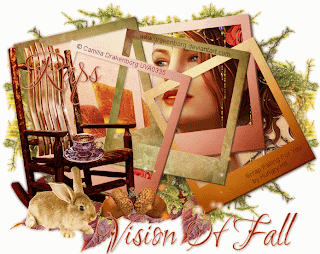Wednesday, November 27, 2013
1:06 PM | Edit Post
Two of my favorite scrap designers are having some awesome scrap sales this week.
Honored Scraps is have a 39 cent sale at the following stores
Treasured Scraps
Honored Scraps
Taggers Delight
Amy Marie has tagger kits and clusters at 70 cent this week in her store
Great chances to get lots of wonderful goodies by two great ladies!
Honored Scraps is have a 39 cent sale at the following stores
Treasured Scraps
Honored Scraps
Taggers Delight
Amy Marie has tagger kits and clusters at 70 cent this week in her store
Great chances to get lots of wonderful goodies by two great ladies!
Labels:Sale,Scrap | 0
comments
Sunday, November 24, 2013
4:31 PM | Edit Post
New snags featuring Art of Enamorte which can be found at CDO. I am also using the IB scrap Enamorte 10-3 by Wddesignz which can be found at CDO>
Labels:Dreams,Extras,Fantasy | 0
comments
4:27 PM | Edit Post
New snags featuring the art of Elisabeth Bell which can be found at CDO I am also using the IB Scrap Elisabeth Bell by WDDesignz which can also be found at CDO.
Note: The artist has left CDO.
Thursday, November 21, 2013
10:48 AM | Edit Post
Enchanted Frog
This tutorial was written
by Sarah Fiack on
November 21st, 2013
Any resemblance to another
tutorial is purely coincidental.
I am using 1 tube by Sarah Pauline.
This tube is available at
MTA
I am also using the PTU scrap Enchanted
by Hungry Hill
available at Treasured Scraps
Plugin:
Xero Porcleain
Open a 700x700 new image.
Open up a tube and scrap supplies.
Choose a frame of choice.
Resize 88% if needed.
Copy and paste as a new layer.
Click inside the frame with your
magic wand tool.
Selections modify - expand by 15.
Paste a paper of choice as a
new layer.Selections invert
& press delete.
Move the paper layer underneth
the frame layer in your layer
palette.
Keep selected.
Open a grassy hill element.
Paste as a new layer between
the paper & frame layer.Position
on your tag near the bottom of
the tag. Press delete.
Now in your layer palette, make sure
you have the paper layer clicked
or ( highlighted ).
Paste your tube as a new layer.
Position as wanted if needed.
Press delete.
Select none.
Add a drop shadow to the
tube,frame & grassy hill layers.
2,2,50,5 black.
Open a vertical vine.
Resize 80%.
Paste as new layer & arrange
on the right side of the tag.
Add the above drop shadow to
the vine.
Open mushroom element.
Resize 25% and 80% once each.
Paste by the bottom of the vine
element.
Open a bench element.
Resize 50%.
Paste as a new layer & position
by the vine & over the mushroom
element.
Paste a paper of choice as
a new layer above the bottom layer
of the tag ( but below any of the tag layers).
Apply the VixMask389.
Merge group. Resize this layer 109%.
Duplicate the mask once.
On the bottom mask layer, adjust
blur - Gauassian blur 3.00
Merge layers together.
Apply the plugin Xero Porcleain
Softness 50
Strength & Brightness 128.
Crop to desired size.
Add copyright information and name.
Save as png.
Thanks for trying my tutorial.
This tutorial was written
by Sarah Fiack on
November 21st, 2013
Any resemblance to another
tutorial is purely coincidental.
I am using 1 tube by Sarah Pauline.
This tube is available at
MTA
I am also using the PTU scrap Enchanted
by Hungry Hill
available at Treasured Scraps
Plugin:
Xero Porcleain
Open a 700x700 new image.
Open up a tube and scrap supplies.
Choose a frame of choice.
Resize 88% if needed.
Copy and paste as a new layer.
Click inside the frame with your
magic wand tool.
Selections modify - expand by 15.
Paste a paper of choice as a
new layer.Selections invert
& press delete.
Move the paper layer underneth
the frame layer in your layer
palette.
Keep selected.
Open a grassy hill element.
Paste as a new layer between
the paper & frame layer.Position
on your tag near the bottom of
the tag. Press delete.
Now in your layer palette, make sure
you have the paper layer clicked
or ( highlighted ).
Paste your tube as a new layer.
Position as wanted if needed.
Press delete.
Select none.
Add a drop shadow to the
tube,frame & grassy hill layers.
2,2,50,5 black.
Open a vertical vine.
Resize 80%.
Paste as new layer & arrange
on the right side of the tag.
Add the above drop shadow to
the vine.
Open mushroom element.
Resize 25% and 80% once each.
Paste by the bottom of the vine
element.
Open a bench element.
Resize 50%.
Paste as a new layer & position
by the vine & over the mushroom
element.
Paste a paper of choice as
a new layer above the bottom layer
of the tag ( but below any of the tag layers).
Apply the VixMask389.
Merge group. Resize this layer 109%.
Duplicate the mask once.
On the bottom mask layer, adjust
blur - Gauassian blur 3.00
Merge layers together.
Apply the plugin Xero Porcleain
Softness 50
Strength & Brightness 128.
Crop to desired size.
Add copyright information and name.
Save as png.
Thanks for trying my tutorial.
Labels:Animals,Fantasy,Hungry Hill,UYA | 0
comments
Monday, November 18, 2013
1:46 PM | Edit Post
Kitchen Window Cafe
This tutorial was written
by Sarah Fiack on
November 18th, 2013
Any resemblance to another
tutorial is purely coincidental.
I am using a tube by KennyK.
This tube is available at
CDO
I am also using A Day In The Kitchen
scrap by Ladyhawwk Designs which can also be purchased
at CDO.
Mask by weescottlass
WSL_Mask3
Blog
Plugin
EyeCandy 4000 Gradient Glow
Open a 700x700 new image.
Open up your tube and scrap
supplies.
Choose a window element.
Copy and paste as a new layer.
Using your magic wand tool,
& holding the shift button down,
click inside the empty parts
of the window.
Selections modify expand by 5.
Add a new raster layer.
Fill with a light blue color of choice.
Open a flower vine element.
Paste as a new layer on one side
between the two layers.
Selections invert & press delete.
Select none. Duplicate the vine
once & mirror.
Open a desk table element.
Resize 50%.
Paste as a new layer & position
down in front of the window layers.
Duplicate once & arrange
side by side.Merge the two together.
Open a cupcake tray element.
Resize 50%. Paste as a new layer
& position on the desk table.
Open a coffee cup and resize 30%.
Paste on the desk table as well.
Open a pieceof fruit - resize 25%
and 80% once each.
Also paste on the table.
Oepn a mixing bowl element.
Resize 40%. Paste as new layer &
position as wanted on the desk table.
Open your tube of choice.
I mirrored mine but that is optional.
Paste as a new layer.
Position in front of the window
layers. Add a drop shadow to the tube
2,2,50,5 black.
Open a hanging hot pad element.
Resize 40%. Arrange to have it hang
from an end of the window on a side.
Using your eraser tool, set to a small
erase size, erase part of the hanging
loop on the hot pad. You want it to
appear to be hanging from the window.
Open a cafe wordart or one of choice.
Resize 40%. Paste near the bottom of your tag.
Add the earlier drop shadow to the wordart.
Now choose your font tool. Select a font of choice.
For your fill layer on your Materials palette, choose
a color from your tag to use.
Type out text of choice. I am using "Kitchen Window"
for mine.
Add a Gradient glow using EyeCandy 4000 Gradient Glow
setting fat glow width 3.00
Now still with the font tool, type out
text of choice up on the window.
I used "Welcome To".
I kept having Food Network in my head and the
opening of the shows. So I thought the text would work.
Convert to raster & add the drop shadow.
Paste a paper of choice as a new layer
above the background layer.
Apply the mask WSL_Mask3.
Merge group.
Merge layers & resize 88%.
Add artist copyright information and name.
Save as a png.
Thanks for trying my tutorial.
This tutorial was written
by Sarah Fiack on
November 18th, 2013
Any resemblance to another
tutorial is purely coincidental.
I am using a tube by KennyK.
This tube is available at
CDO
I am also using A Day In The Kitchen
scrap by Ladyhawwk Designs which can also be purchased
at CDO.
Mask by weescottlass
WSL_Mask3
Blog
Plugin
EyeCandy 4000 Gradient Glow
Open a 700x700 new image.
Open up your tube and scrap
supplies.
Choose a window element.
Copy and paste as a new layer.
Using your magic wand tool,
& holding the shift button down,
click inside the empty parts
of the window.
Selections modify expand by 5.
Add a new raster layer.
Fill with a light blue color of choice.
Open a flower vine element.
Paste as a new layer on one side
between the two layers.
Selections invert & press delete.
Select none. Duplicate the vine
once & mirror.
Open a desk table element.
Resize 50%.
Paste as a new layer & position
down in front of the window layers.
Duplicate once & arrange
side by side.Merge the two together.
Open a cupcake tray element.
Resize 50%. Paste as a new layer
& position on the desk table.
Open a coffee cup and resize 30%.
Paste on the desk table as well.
Open a pieceof fruit - resize 25%
and 80% once each.
Also paste on the table.
Oepn a mixing bowl element.
Resize 40%. Paste as new layer &
position as wanted on the desk table.
Open your tube of choice.
I mirrored mine but that is optional.
Paste as a new layer.
Position in front of the window
layers. Add a drop shadow to the tube
2,2,50,5 black.
Open a hanging hot pad element.
Resize 40%. Arrange to have it hang
from an end of the window on a side.
Using your eraser tool, set to a small
erase size, erase part of the hanging
loop on the hot pad. You want it to
appear to be hanging from the window.
Open a cafe wordart or one of choice.
Resize 40%. Paste near the bottom of your tag.
Add the earlier drop shadow to the wordart.
Now choose your font tool. Select a font of choice.
For your fill layer on your Materials palette, choose
a color from your tag to use.
Type out text of choice. I am using "Kitchen Window"
for mine.
Add a Gradient glow using EyeCandy 4000 Gradient Glow
setting fat glow width 3.00
Now still with the font tool, type out
text of choice up on the window.
I used "Welcome To".
I kept having Food Network in my head and the
opening of the shows. So I thought the text would work.
Convert to raster & add the drop shadow.
Paste a paper of choice as a new layer
above the background layer.
Apply the mask WSL_Mask3.
Merge group.
Merge layers & resize 88%.
Add artist copyright information and name.
Save as a png.
Thanks for trying my tutorial.
Labels:CDO,Food,Ladyhawwk | 0
comments
Friday, November 15, 2013
7:20 PM | Edit Post
A few snags featuring the art of Maigan Lynn and the Inspired by scrap Maigan Lynn 10-2 by
Honored Scraps. Both the tube and scrap can be found at CDO.
Labels:CDO,Extras,Family,Honored Scraps,Kids,Love | 0
comments
12:50 PM | Edit Post
New template by me today.It's a forum style template using the shapes
circles & rectangles.
FTU - feel free to snag & use. If used as a challenge, please
send them to my blog to snag it.
Preview of template as a tag. For the tag, I used the artist Michi Art - tubes are available at CDO
Download Here
circles & rectangles.
FTU - feel free to snag & use. If used as a challenge, please
send them to my blog to snag it.
Preview of template as a tag. For the tag, I used the artist Michi Art - tubes are available at CDO
Download Here
Labels:Forum Style,FTU,Template | 1 comments
Tuesday, November 12, 2013
11:39 PM | Edit Post
I thought I would start a new thing on my blog called Featured Tutorial. Sometimes I do a tutorial and really love how my results come out. With this post, I'll share my resulting tag and the tutorial link - in case anyone would like to try it themselves.
The tutorial I tried this time is called Lab Brain by Cat of Insatiable Dreams.
You can find the tutorial here
I also used the artwork of PTU artist Sandi Baker which you can find at MTA
The tutorial is easy to follow and leaves a lot of room for imagination.
The tutorial I tried this time is called Lab Brain by Cat of Insatiable Dreams.
You can find the tutorial here
I also used the artwork of PTU artist Sandi Baker which you can find at MTA
The tutorial is easy to follow and leaves a lot of room for imagination.
Labels:Angel,Feature Tutorial | 0
comments
11:54 AM | Edit Post
Vision Of Fall
This tutorial was written
by Sarah Fiack on
November 8th, 2013
Any resemblance to another
tutorial is purely coincidental.
I am using a tube by Camilla Drakenborg.
You have to purchase this tube at
UpYourArt to use it.
I am also using the PTU scrap Falling For You
by Hungry Hill.
You can find her scraps at Treasured Scraps
Animation 261
by Simone Scrappy Bit Of Fun
here
Open a 700x700 new image.
Open up your tube and scrap
supplies.
Choose a frame cluster element-
multiple photo frames together.
Copy merged and paste as
a new layer onto your image.
Resize this layer 85%.
Select your magic wand tool
While holding shift button down
on your keyboard, select the
inside parts of the frames.
Keep holding shift down to
make sure they all stay selected.
Selections modify -expand
by 5.
Paste a paper of choice as
a new layer. Selections invert
& press delete. Move the
paper layer underneath the
frame layer.
Paste your tube as a new layer
between the paper and frame layers.
I mirrored mine before pasting but
that is optional.
Press delete.
Open a leaf branche element.
Paste behind your main tube layer.
You want it coming out from behind
your tube in the frames.
Press delete button.
Select none.
Drop shadow the tube, leaf branch & frame layers.
2,2,50,5 black.
Open a moss/plant element. Resize 88%
Paste below the frame layers.
Position behind the layers but have it
coming out around the edges. Duplicate once
& flip.You want some moss coming out around
all the edges.
Merge the two moss layers together.
Duplicate once & Mirror.
Open a rocking chair element. Resize 50%.
Paste as a new layer & position to the
left side ( or side opposite your tube) of your tag.
Open a cup element. Resize 25% & 45% once
each. Paste as a new layer & position on the
seat of the chair.
Open a bunny or other animal element.
Resize 25% or as needed. Position by the side of
the chair.
Open acorns element.
Resize 25% & 80% once each. Paste by the bunny
and the chair.
Open a leaf element. Resize 50%.
Paste twice. Position one underneath
the chair layers and the other one beside it
underneath the frame layer & moss layer.
You want the leaves to be coming out.
Hide the bottom layer of the tag.
Merge the rest of the layers visible.
Duplicate once - on the bottom
merged layer, Adjust - Blur - Gauassian
Blur 3.00
Merge the two visible again.
Unhide the bottom layer.
Crop to desired size.
Add text of choice to the tag.
I used the text " Vision Of Fall"
Choose a font of choice of it
& colors from your tag.
Convert to raster.
Add artist copyright information
& name to the tag.
if you don't wish to animate,
then you can save your tag here.
To animate, continue below.
Copy your tag as copy merged. Now go to Animation
shop
and paste as a new animation.
Duplicate for the required number of frames
as your animation has.
For the animation I am using, it has 21
frames. This means I have to duplicate
the tag image for a total of 21 frames.
To duplicate, hold down Ctrl and repeatedly
press the L button.
Down on the bottom right corner of AS,
it will show how many frames you have.
Once you have all the frames needed,
edit - select all.
Now on your animation, select all - copy.
Drag onto your tag image.
Select all - view animation.
If happy, save as gif
This tutorial was written
by Sarah Fiack on
November 8th, 2013
Any resemblance to another
tutorial is purely coincidental.
I am using a tube by Camilla Drakenborg.
You have to purchase this tube at
UpYourArt to use it.
I am also using the PTU scrap Falling For You
by Hungry Hill.
You can find her scraps at Treasured Scraps
Animation 261
by Simone Scrappy Bit Of Fun
here
Open a 700x700 new image.
Open up your tube and scrap
supplies.
Choose a frame cluster element-
multiple photo frames together.
Copy merged and paste as
a new layer onto your image.
Resize this layer 85%.
Select your magic wand tool
While holding shift button down
on your keyboard, select the
inside parts of the frames.
Keep holding shift down to
make sure they all stay selected.
Selections modify -expand
by 5.
Paste a paper of choice as
a new layer. Selections invert
& press delete. Move the
paper layer underneath the
frame layer.
Paste your tube as a new layer
between the paper and frame layers.
I mirrored mine before pasting but
that is optional.
Press delete.
Open a leaf branche element.
Paste behind your main tube layer.
You want it coming out from behind
your tube in the frames.
Press delete button.
Select none.
Drop shadow the tube, leaf branch & frame layers.
2,2,50,5 black.
Open a moss/plant element. Resize 88%
Paste below the frame layers.
Position behind the layers but have it
coming out around the edges. Duplicate once
& flip.You want some moss coming out around
all the edges.
Merge the two moss layers together.
Duplicate once & Mirror.
Open a rocking chair element. Resize 50%.
Paste as a new layer & position to the
left side ( or side opposite your tube) of your tag.
Open a cup element. Resize 25% & 45% once
each. Paste as a new layer & position on the
seat of the chair.
Open a bunny or other animal element.
Resize 25% or as needed. Position by the side of
the chair.
Open acorns element.
Resize 25% & 80% once each. Paste by the bunny
and the chair.
Open a leaf element. Resize 50%.
Paste twice. Position one underneath
the chair layers and the other one beside it
underneath the frame layer & moss layer.
You want the leaves to be coming out.
Hide the bottom layer of the tag.
Merge the rest of the layers visible.
Duplicate once - on the bottom
merged layer, Adjust - Blur - Gauassian
Blur 3.00
Merge the two visible again.
Unhide the bottom layer.
Crop to desired size.
Add text of choice to the tag.
I used the text " Vision Of Fall"
Choose a font of choice of it
& colors from your tag.
Convert to raster.
Add artist copyright information
& name to the tag.
if you don't wish to animate,
then you can save your tag here.
To animate, continue below.
Copy your tag as copy merged. Now go to Animation
shop
and paste as a new animation.
Duplicate for the required number of frames
as your animation has.
For the animation I am using, it has 21
frames. This means I have to duplicate
the tag image for a total of 21 frames.
To duplicate, hold down Ctrl and repeatedly
press the L button.
Down on the bottom right corner of AS,
it will show how many frames you have.
Once you have all the frames needed,
edit - select all.
Now on your animation, select all - copy.
Drag onto your tag image.
Select all - view animation.
If happy, save as gif
Labels:Animation,Fall,Hungry Hill,UYA | 2
comments
Sunday, November 10, 2013
10:17 PM | Edit Post
Elegant Fantasy
This tutorial was written
by Sarah Fiack on
November 10th, 2013
Any resemblance to another
tutorial is purely coincidental.
I am using a tube by Gaetano Di Falco
This tube is available at
CDO
I am also using Elegant Beauty
scrap by Abstract Creations which can also be purchased
at CDO
MB & SW Mask 17
Here
Animation 245
by Simone Scrappy Bit Of Fun
here
Open a 700x700 new white image.
Open up your tube and scrap supplies.
Choose a frame of choice.
Copy and paste as a new layer.
Click inside the frame with your
magic wand tool. Selections
modify - expand by 8.
Paste a paper of choice
as a new layer.
Selections invert &
press delete. Move the paper layer
underneath the frame layer.
Open a water element.
I am using one which contains
flowers & a pond type water.
Paste as a new layer between
the paper & frame layers.
Position as wanted.
Press delete.
Select none.
Add a drop shadow to the
frame layer. 2,2,50,5 black.
Merge the three layers together.
Resize this layer 80%.
Copy and paste your tube as
a new layer.Resize this layer 93%.
Open a flower
cluster element. Paste on the
bottom of the frame - below
the tube layer. I positioned
so that my tube appears to be
sitting on the flowers.
Open a 2nd frame. Resize 98%.
Paste below the previous tag layers.
Rotate - free rotate left 25.00
Erase the last part sticking out
from the bottom of the frame.
Click inside this layer with your
magic wand tool.
Selections modify expand by 8.00.
Paste a different paper of choice
as a new layer.
Selections invert & press delete.
Select none.
Move the paper underneath the frame
layer.
Open a standing wooden sign element.
Paste as a new layer on the left side
of your tag. In your layer palette, position
this layer below the flower cluster layer -
so it appears to be coming up from behind
the flowers. Give the layer the earlier
drop shadow.
Open a butterfly element.
Resize 50%. Paste at the bottom
of the tag by the flower cluster.
Paste a 3rd paper of choice as a
new layer above the white background
layer.
Apply the mask MB & SW Mask 17.
Merge group.
Merge layers visible. Crop to
desired size. Add artist copyright
information and name.
Now if you don't wish to animate, you
can save your tag now.
To animate, please continue.
Copy your tag as copy merged. Now go to Animation
shop
and paste as a new animation.
Duplicate for the required number of frames
as your animation has.
For the animation I am using, it has 21
frames. This means I have to duplicate
the tag image for a total of 21 frames.
To duplicate, hold down Ctrl and repeatedly
press the L button.
Down on the bottom right corner of AS,
it will show how many frames you have.
Once you have all the frames needed,
edit - select all.
Now on your animation, select all - copy.
Drag onto your tag image.
Select all - view animation.
If happy, save as gif.
This tutorial was written
by Sarah Fiack on
November 10th, 2013
Any resemblance to another
tutorial is purely coincidental.
I am using a tube by Gaetano Di Falco
This tube is available at
CDO
I am also using Elegant Beauty
scrap by Abstract Creations which can also be purchased
at CDO
MB & SW Mask 17
Here
Animation 245
by Simone Scrappy Bit Of Fun
here
Open a 700x700 new white image.
Open up your tube and scrap supplies.
Choose a frame of choice.
Copy and paste as a new layer.
Click inside the frame with your
magic wand tool. Selections
modify - expand by 8.
Paste a paper of choice
as a new layer.
Selections invert &
press delete. Move the paper layer
underneath the frame layer.
Open a water element.
I am using one which contains
flowers & a pond type water.
Paste as a new layer between
the paper & frame layers.
Position as wanted.
Press delete.
Select none.
Add a drop shadow to the
frame layer. 2,2,50,5 black.
Merge the three layers together.
Resize this layer 80%.
Copy and paste your tube as
a new layer.Resize this layer 93%.
Open a flower
cluster element. Paste on the
bottom of the frame - below
the tube layer. I positioned
so that my tube appears to be
sitting on the flowers.
Open a 2nd frame. Resize 98%.
Paste below the previous tag layers.
Rotate - free rotate left 25.00
Erase the last part sticking out
from the bottom of the frame.
Click inside this layer with your
magic wand tool.
Selections modify expand by 8.00.
Paste a different paper of choice
as a new layer.
Selections invert & press delete.
Select none.
Move the paper underneath the frame
layer.
Open a standing wooden sign element.
Paste as a new layer on the left side
of your tag. In your layer palette, position
this layer below the flower cluster layer -
so it appears to be coming up from behind
the flowers. Give the layer the earlier
drop shadow.
Open a butterfly element.
Resize 50%. Paste at the bottom
of the tag by the flower cluster.
Paste a 3rd paper of choice as a
new layer above the white background
layer.
Apply the mask MB & SW Mask 17.
Merge group.
Merge layers visible. Crop to
desired size. Add artist copyright
information and name.
Now if you don't wish to animate, you
can save your tag now.
To animate, please continue.
Copy your tag as copy merged. Now go to Animation
shop
and paste as a new animation.
Duplicate for the required number of frames
as your animation has.
For the animation I am using, it has 21
frames. This means I have to duplicate
the tag image for a total of 21 frames.
To duplicate, hold down Ctrl and repeatedly
press the L button.
Down on the bottom right corner of AS,
it will show how many frames you have.
Once you have all the frames needed,
edit - select all.
Now on your animation, select all - copy.
Drag onto your tag image.
Select all - view animation.
If happy, save as gif.
Saturday, November 9, 2013
7:44 AM | Edit Post
Faded Beauty
This tutorial was written
by Sarah Fiack on
November 8th, 2013
Any resemblance to another
tutorial is purely coincidental.
I am using 4 tubes by Zindy S.D. Nielsen.
These tubes are available at
her store.
I am also using the PTU scrap Faded Photographs
by Hungry Hill. You can find the scrap
available at Treasured Scraps
Open a 700x700 new image.
Open up your tubes and scrap supplies.
Choose a multi square frame of choice.
Resize 83% if needed.
Copy and paste a new layer.
Select your magic wand tool.
Hold shift button down to
select multiple areas of
the frame if needed.
Selections expand by 5.
Paste a paper of choice
as a new layer. Selections
invert & press delete.
Move the paper underneath
the frame layer.
Now take your tubes and
paste a tube in each square.
Press delete.
Select none.
Merge the tube layers together.
Select the blend mode on this layer
(found on layer palette) to
Luminace legacy.
Add a drop shadow to the
tubes & frame layers.
2,2,50,5 black.
Now open a circle frame.
Resize 83% or as needed.
Paste behind your above frame layers.
Click inside the circle frame with
your magic wand. Selections modify
expand by 5. Choose a paper of choice
& paste as a new layer. Selections invert.
& press delete button. Move the
paper layer underneath the circle frame.
Paste a tube closseup between the
two layers. Press delete. Select none.
Change the blend mode on the closeup
to Luminace legacy. Lower the opacity
on the closeup to about 50%.
Open a laying down tube.
Paste in front of the 2 frame layers.
Add the earlier drop shadow to the
tube.
Open a picture frame element.
Resize 40%. Position on the tag so
it leans against the 1st frame on a side.
Open a book element.
Resize 60% and 70% once each.
Paste as a new layer beside the
picture frame element.
Open a leaf element.
Resize 50%. Position behind
the upper part of the 1st frame.
Duplicate once & flip.
Move this layer to coming out
from behidn the picture frame and
from underneath the frame.
Open a bear element.Resize
25% and 80% once each. Paste
as a new layer & position on top of the
book element.
Open a standing flower element.
Resize 40%. Paste behind the picture
frame layer. You want the flower
to come up behind the picture frame -
as if it is standing up there.
Add a drop shadow to the flower.
Choose your font tool.
Select font colors in your materials palette.
Set stroke width to 1.00
Select a scripty type font & size.
Type out the name for your tag.
Convert to raster.
Effects - 3D Effects - Inner Bevel
Select the bevel option 11.
Default settings.
Add the earlier drop shadow to the layer.
Merge all layers visible.
Add artist copyright information.
Save as png.
Thanks for trying my tutorial.
This tutorial was written
by Sarah Fiack on
November 8th, 2013
Any resemblance to another
tutorial is purely coincidental.
I am using 4 tubes by Zindy S.D. Nielsen.
These tubes are available at
her store.
I am also using the PTU scrap Faded Photographs
by Hungry Hill. You can find the scrap
available at Treasured Scraps
Open a 700x700 new image.
Open up your tubes and scrap supplies.
Choose a multi square frame of choice.
Resize 83% if needed.
Copy and paste a new layer.
Select your magic wand tool.
Hold shift button down to
select multiple areas of
the frame if needed.
Selections expand by 5.
Paste a paper of choice
as a new layer. Selections
invert & press delete.
Move the paper underneath
the frame layer.
Now take your tubes and
paste a tube in each square.
Press delete.
Select none.
Merge the tube layers together.
Select the blend mode on this layer
(found on layer palette) to
Luminace legacy.
Add a drop shadow to the
tubes & frame layers.
2,2,50,5 black.
Now open a circle frame.
Resize 83% or as needed.
Paste behind your above frame layers.
Click inside the circle frame with
your magic wand. Selections modify
expand by 5. Choose a paper of choice
& paste as a new layer. Selections invert.
& press delete button. Move the
paper layer underneath the circle frame.
Paste a tube closseup between the
two layers. Press delete. Select none.
Change the blend mode on the closeup
to Luminace legacy. Lower the opacity
on the closeup to about 50%.
Open a laying down tube.
Paste in front of the 2 frame layers.
Add the earlier drop shadow to the
tube.
Open a picture frame element.
Resize 40%. Position on the tag so
it leans against the 1st frame on a side.
Open a book element.
Resize 60% and 70% once each.
Paste as a new layer beside the
picture frame element.
Open a leaf element.
Resize 50%. Position behind
the upper part of the 1st frame.
Duplicate once & flip.
Move this layer to coming out
from behidn the picture frame and
from underneath the frame.
Open a bear element.Resize
25% and 80% once each. Paste
as a new layer & position on top of the
book element.
Open a standing flower element.
Resize 40%. Paste behind the picture
frame layer. You want the flower
to come up behind the picture frame -
as if it is standing up there.
Add a drop shadow to the flower.
Choose your font tool.
Select font colors in your materials palette.
Set stroke width to 1.00
Select a scripty type font & size.
Type out the name for your tag.
Convert to raster.
Effects - 3D Effects - Inner Bevel
Select the bevel option 11.
Default settings.
Add the earlier drop shadow to the layer.
Merge all layers visible.
Add artist copyright information.
Save as png.
Thanks for trying my tutorial.
Labels:Hungry Hill,Vintage,Women,Zindy | 0
comments
Thursday, November 7, 2013
10:19 AM | Edit Post
Autumn Leaf
This tutorial was written
by Sarah Fiack on
November 7th, 2013
Any resemblance to another
tutorial is purely coincidental.
I am using a tube by Karen Koski.
This tube is available at
MTA.
I am also using a PTU
photograph by Darin Redding
which is also available at MTA.
FTU Font by Jeri Ingalls Designs
Here
Dingbat Font JL Nature Bats
Mask by Trese
Tresemask0024.
Here
Plugin
Mura's Meister Copies
Open a 700x700 new image
Select your font tool.
On your materials palette,
X out the stroke palette.
Select black for the fill palette.
Now select the dingbat font
and an apporpiate size.
Make sure stroke is set to 0.0.
Type out the letter A on your keyboard
to get the leaf shape.
If needed, drag out to enlarge the shape
to desired size.
Convert the shape to raster.
Click inside the shape with your magic wand
tool. Selections modify -expand by 1.
Paste your photograph of choice
as a new layer. Position as wanted to
appear in the leaf shape.
Selections invert & press delete.
Keep Selected for now.
Now copy & paste your tube as a new layer.
Position above the photograph shape layers
as wanted. Duplicate once.
X out the duplicate for the moment.
Press delete on the original tube layer.
This should leave tube in the shape but remove
all parts of the tube which appeared outside of
the shape.
Select none.
Okay hide the original tube layer, and unhide
the tube copy layer.Lower the opacity on
the copy tube so that you can see the shape
below it some.
You want to select your eraser
tool.Erase the parts of the tube copy
which show past the bottom half shape. Be
sure to leave the parts which you do want
to show. I erased the lower parts and have
my tube to appear to be coming out of
the shape.
Put the opacity back to 100 for the
tube copy layer.
Unhide the original tube layer.
Add a drop shadow to the layer.
2,2,50,5 black.
Duplicate the leaf shape photo
layer once. On the original layer,
Apply the plugin Mura's Meister
Copies - Wallpaper (roate)
default settings.
Apply the mask to the wallpaper layer.
Tresemask0024.
Merge group.
Resize 88%.
Merge layers visible.
Crop to desired size.
Add artist copyright information
& name.
Save as png.
Thanks for trying my tutorial.
This tutorial was written
by Sarah Fiack on
November 7th, 2013
Any resemblance to another
tutorial is purely coincidental.
I am using a tube by Karen Koski.
This tube is available at
MTA.
I am also using a PTU
photograph by Darin Redding
which is also available at MTA.
FTU Font by Jeri Ingalls Designs
Here
Dingbat Font JL Nature Bats
Mask by Trese
Tresemask0024.
Here
Plugin
Mura's Meister Copies
Open a 700x700 new image
Select your font tool.
On your materials palette,
X out the stroke palette.
Select black for the fill palette.
Now select the dingbat font
and an apporpiate size.
Make sure stroke is set to 0.0.
Type out the letter A on your keyboard
to get the leaf shape.
If needed, drag out to enlarge the shape
to desired size.
Convert the shape to raster.
Click inside the shape with your magic wand
tool. Selections modify -expand by 1.
Paste your photograph of choice
as a new layer. Position as wanted to
appear in the leaf shape.
Selections invert & press delete.
Keep Selected for now.
Now copy & paste your tube as a new layer.
Position above the photograph shape layers
as wanted. Duplicate once.
X out the duplicate for the moment.
Press delete on the original tube layer.
This should leave tube in the shape but remove
all parts of the tube which appeared outside of
the shape.
Select none.
Okay hide the original tube layer, and unhide
the tube copy layer.Lower the opacity on
the copy tube so that you can see the shape
below it some.
You want to select your eraser
tool.Erase the parts of the tube copy
which show past the bottom half shape. Be
sure to leave the parts which you do want
to show. I erased the lower parts and have
my tube to appear to be coming out of
the shape.
Put the opacity back to 100 for the
tube copy layer.
Unhide the original tube layer.
Add a drop shadow to the layer.
2,2,50,5 black.
Duplicate the leaf shape photo
layer once. On the original layer,
Apply the plugin Mura's Meister
Copies - Wallpaper (roate)
default settings.
Apply the mask to the wallpaper layer.
Tresemask0024.
Merge group.
Resize 88%.
Merge layers visible.
Crop to desired size.
Add artist copyright information
& name.
Save as png.
Thanks for trying my tutorial.
Labels:Fall,MTA,Music | 0
comments
Wednesday, November 6, 2013
8:25 PM | Edit Post
Holly Cat Ornament
This tutorial was written
by Sarah Fiack on
November 6th, 2013
Any resemblance to another
tutorial is purely coincidental.
I am using a tube by Melissa Dawn.
This tube is available at
CDO
I am also using the PTU scrap A Verymany Christmas
by Amy Marie available in her store.
Montiblindsmask available here
Plugin
EyeCandy 5 Impact Glass
Open a 700x700 new image.
Open up your tube & scrap supplies.
In the scrap supplies, choose a
blank ornament - one that can be
decorated. Copy & paste as a
new layer.
Click inside the ornament with
your magic wand tool.
Selections modify expand by 10.
Paste a paper of choice as a new
layer. Selections invert
& press delete.
Move the paper layer underneath
the ornament layer.
Paste your tube of choice as
a new layer between the paper
& ornament layers. Position
as wanted.
Press delete.
Open a holly element - or a leaf
element of choice. Paste behind your
main tube. Position as wanted &
press delete.
Select none.
Add a drop shadow to the tube,ornament
& holly element layers. 2,2,50,5 black.
Open a bow element. Resize 35% or as needed.
Paste as new layer at the top of
the ornament - to cover the ornament hanger part.
Open a wordart of choice. I am using one available
in the scrap. Resize 50%.
Copy and paste as a new layer on the tag.
Add the drop shadow to the wordart.
2,2,50,5 black
Merge the layers visible.
Apply the plugin EyeCandy 5 Impact
Glass - Setting Clear No Drop Shadow
Basic - Bevel width 3.00
Smoothness & Selection corners 0
Apply.
Paste a paper of choice as a
new layer below the tag layer.
Apply the mask Montiblindsmask
- make sure you check the invert transparency.
Merge group.
Resize 72%.
Open a 2nd bow. Resize 25%. Paste
once on each side of the ornament.
Add the earlier drop shadow to the
bows.
Merge layers.
Crop to desired size.
Add artist copyright info and name.
Save as png.
Thanks for trying my tutorial.
Labels:Amy Marie,Animals,CDO,Christmas | 1 comments
Tuesday, November 5, 2013
10:47 AM | Edit Post
2 sets of snag tags featuring 2 tubes by Jessica Dougherty. I am also using 2 Inspired by Scraps by Ladyhawwk Designs. The scraps are inspired by the Jessica Dougherty tubes I used. Both tubes and scraps are availble at CDO.
Tubes:
Jessica Dougherty 52-1 & 52-2
Scraps by Ladyhawwk Designs
IB Scrap Jessica Dougherty 52-1
IB Scrap Jessica Dougherty 52-2
Labels:CDO,Extras,Ladyhawwk,Women | 0
comments
Sunday, November 3, 2013
6:08 PM | Edit Post
Punishment's Angels
This tutorial was written
by Sarah Fiack on
November 2nd, 2013
Any resemblance to another
tutorial is purely coincidental.
I am using 2 tubes by Tiffany Toland-Scott .
This tube is available at CDO.
I am also using the PTU scrap Punishment by Honored
Scraps which is also available at CDO.
Mask MB and SW Mask17
by Moonbeams & Spiderwebs Blog
Open a 700x700 new image.
Open up your 2 tubes and scrap supplies.
Choose a frame & open it up.
Copy & paste it onto your new image.
Click inside the frame with your
magic wand tool to select it.
Selections modify expand by 8.
Paste a scrap paper as a new layer.
Selections invert & press delete button
on keyboard.
Move the paper underneath the frame
layer in your layer palette.
Take your first tube. Mirror if needed.
I did mirror mine. Paste as a new layer
between the frame & paper layer. Position
as wanted. Press the delete button.
Select none.
Merge the paper & tube layer together.
Add a drop shadow to the frame
2,2,25,5 black.
Open a multi square frame.
Copy and paste as a new layer.
Holding shift button down with your
magic wand tool selected, click inside
each of the squares on the frame.
Selections modify expand by 8.
Paste a paper of choice as a new layer.
Selections invert & press delete button
on the keyboard.
Press your 2nd tube as a new layer
between the two layers in the square frame.
Press delete and select none.
On your layer palette, change the
blend mode on the tube layer to
soft light.
Merge the paper & tube layers together.
Add a drop shadow to the frame
2,2,25,5 black.
Now merge the frame to the paper/tube layer.
Image - rotate -free rotate left 35.00
Move this layer slightly down & to
the left across part of your tag.
Open a leaf branch - rotate as you did the
frame. Move the branch under neath
the left side of the frame - arranging so
it comes out from the side behind it.
Open a candle element. Resize 50%
Paste as new layer & position on one
of the bottom corners of the square frame.
Open a gem element. Resize 70%.
Position by the candle element.
Open a branch element. Copy and paste
as a new layer. Position this layer underneath
the candle layer in your layer palette.
You want the branch to come up from
standing behind the candles.
Add the earlier drop shadow to the branch.
Open a clock element.
Resize 60%. Position behind the candle
& branch elements.
Open a sparkles spray element.
Paste as a new layer. Make sure it is
the top layer in your layer palette & on
your tag.Flip this layer so it is around the top
of the tag.
Open a bow element.
Image - rotate -free rotate left 35.00
Copy & paste this element as a new layer.
Move this layer under the previous layers &
down - underneath the clock,candle, 1st frame layers.
You do want the bow coming out from underneath
them.
Duplicate once - move the bow copy layer to the
top left side of the tag - so that it peeks out
from behind the top of the square frame.
Choose which tube to use.
Position on the clock -candle -branch
cluster. You want the tube sitting on the clock.
Paste a paper of choice as a new layer
above your bottom layer.
Apply the mask MB and SW Mask17.
Merge group.
Duplicate the mask once.
On the bottom mask layer,
Adjust - blur - gauassian blur 4.00
Select your font tool.
Choose a font of choice and select
font size as well. Set your background fill
to black or color of choice.
Type out text of choice. Before converting
to raster - rotate the text for position
as wanted along the square frame.
Convert to raster.
Merge layers visible.
Add artist copyright information and
name to the tag. Save as png.
Thanks for trying my tutorial.
This tutorial was written
by Sarah Fiack on
November 2nd, 2013
Any resemblance to another
tutorial is purely coincidental.
I am using 2 tubes by Tiffany Toland-Scott .
This tube is available at CDO.
I am also using the PTU scrap Punishment by Honored
Scraps which is also available at CDO.
Mask MB and SW Mask17
by Moonbeams & Spiderwebs Blog
Open a 700x700 new image.
Open up your 2 tubes and scrap supplies.
Choose a frame & open it up.
Copy & paste it onto your new image.
Click inside the frame with your
magic wand tool to select it.
Selections modify expand by 8.
Paste a scrap paper as a new layer.
Selections invert & press delete button
on keyboard.
Move the paper underneath the frame
layer in your layer palette.
Take your first tube. Mirror if needed.
I did mirror mine. Paste as a new layer
between the frame & paper layer. Position
as wanted. Press the delete button.
Select none.
Merge the paper & tube layer together.
Add a drop shadow to the frame
2,2,25,5 black.
Open a multi square frame.
Copy and paste as a new layer.
Holding shift button down with your
magic wand tool selected, click inside
each of the squares on the frame.
Selections modify expand by 8.
Paste a paper of choice as a new layer.
Selections invert & press delete button
on the keyboard.
Press your 2nd tube as a new layer
between the two layers in the square frame.
Press delete and select none.
On your layer palette, change the
blend mode on the tube layer to
soft light.
Merge the paper & tube layers together.
Add a drop shadow to the frame
2,2,25,5 black.
Now merge the frame to the paper/tube layer.
Image - rotate -free rotate left 35.00
Move this layer slightly down & to
the left across part of your tag.
Open a leaf branch - rotate as you did the
frame. Move the branch under neath
the left side of the frame - arranging so
it comes out from the side behind it.
Open a candle element. Resize 50%
Paste as new layer & position on one
of the bottom corners of the square frame.
Open a gem element. Resize 70%.
Position by the candle element.
Open a branch element. Copy and paste
as a new layer. Position this layer underneath
the candle layer in your layer palette.
You want the branch to come up from
standing behind the candles.
Add the earlier drop shadow to the branch.
Open a clock element.
Resize 60%. Position behind the candle
& branch elements.
Open a sparkles spray element.
Paste as a new layer. Make sure it is
the top layer in your layer palette & on
your tag.Flip this layer so it is around the top
of the tag.
Open a bow element.
Image - rotate -free rotate left 35.00
Copy & paste this element as a new layer.
Move this layer under the previous layers &
down - underneath the clock,candle, 1st frame layers.
You do want the bow coming out from underneath
them.
Duplicate once - move the bow copy layer to the
top left side of the tag - so that it peeks out
from behind the top of the square frame.
Choose which tube to use.
Position on the clock -candle -branch
cluster. You want the tube sitting on the clock.
Paste a paper of choice as a new layer
above your bottom layer.
Apply the mask MB and SW Mask17.
Merge group.
Duplicate the mask once.
On the bottom mask layer,
Adjust - blur - gauassian blur 4.00
Select your font tool.
Choose a font of choice and select
font size as well. Set your background fill
to black or color of choice.
Type out text of choice. Before converting
to raster - rotate the text for position
as wanted along the square frame.
Convert to raster.
Merge layers visible.
Add artist copyright information and
name to the tag. Save as png.
Thanks for trying my tutorial.
Labels:Angel,Gothic | 0
comments
Subscribe to:
Comments
(Atom)
TOUs
I do not allow resizing of my tags, timelines or wallpapers. All of my creations are for PU only unless otherwise stated. Nor are they to be altered in any way either.
Categories
- Abstract (22)
- ACDivas (2)
- Ad (1)
- addictive pleasures (2)
- ADI (2)
- Adriennes Design (5)
- Adult (8)
- Alicia Mujica (61)
- Amber (6)
- Amy Marie (222)
- Andrea Gibson (1)
- Angel (97)
- Animals (468)
- Animation (107)
- Anime (11)
- AORK (10)
- AOTW (8)
- Apocalyptic (5)
- Art-Content (1)
- Asian (8)
- Attitude (57)
- Authors (9)
- Autism (5)
- Autumn (39)
- award (3)
- Baby (1)
- BAS (1)
- BCA (7)
- BCS (28)
- Bella Caribena (2)
- birthday (3)
- Birthstone (10)
- Blaque Heart Designz (10)
- BLT DeZignZ (11)
- book suggestions (6)
- Cajoline (1)
- Calendar (2)
- Carnival (1)
- Carpe Diem (6)
- Cars (4)
- Casino (3)
- CCD (12)
- CCS (18)
- CDO (1545)
- Celestial Scraps (2)
- Celinart Pinup (1)
- Chaos Priestess (73)
- Charity (29)
- Chasing The Blues (2)
- Chelloenix Blog (1)
- Chichi (65)
- Children (30)
- Christmas (173)
- Cluster Frame (41)
- Color (6)
- Comic (6)
- copyright (2)
- Country (33)
- Crafty (2)
- Crazed Creations (1)
- Creative Misfits (3)
- CRM (22)
- Crowe (17)
- Crystal's Creations (20)
- CSBC (76)
- CU (12)
- cupcake (60)
- Cupcakes (44)
- CUPU (4)
- Cute (205)
- DAH (95)
- Dees"SIGN Depot (65)
- Devil (1)
- Dia De Los Muertos (2)
- Digital Chaos (61)
- Doodle by Design (39)
- Dreams (63)
- DSI (2)
- Easter (49)
- ELF (14)
- EliasC. (25)
- Elli's Creations (2)
- Emo (29)
- emotion (27)
- Extras (81)
- Fairy (185)
- Fall (182)
- Family (21)
- Fantasy (324)
- Farrah (4)
- Feature Tutorial (3)
- Food (164)
- Forum Style (38)
- Foxy's Designz (92)
- Freeks Creations (35)
- Freya (5)
- Friends (20)
- Friendship (14)
- FTU (122)
- Garv (20)
- Gimptastic (146)
- Gingerscraps (2)
- Girly (125)
- Goldwasser (8)
- Gothic (352)
- Gothic Inspirations (12)
- Guest CT (28)
- Halloween (221)
- Hania's Design (9)
- Happy (15)
- Happy New Year (8)
- Heartfelt Perfections (2)
- Help 4 Casper (2)
- Hollywood (4)
- Honored Scraps (230)
- Hungry Hill (171)
- Ilonka's Design (1)
- Inspiring (7)
- Irish Princess Designs (118)
- Jensen (106)
- Jose Cano (1)
- Karmalized (108)
- Kids (12)
- Kissing Kate (4)
- Kizzed by Kelz (81)
- Ladyhawwk (306)
- LaReina Designz (1)
- Layout (6)
- Learning (4)
- Life (98)
- LML Designs (1)
- Love (229)
- Magic (33)
- Mardi Gras (2)
- MellieBeans (11)
- Mental Health (5)
- Mermaids (67)
- MicroTut (19)
- Misc (6)
- Misticheskaya (24)
- Monsters (1)
- Monti's Scraps (22)
- Moon (56)
- MTA (18)
- Music (59)
- Mystery (1)
- Mystical Scraps (184)
- Nature (218)
- Nerd/Geek (1)
- New Years (10)
- Nocturne (25)
- Norella (3)
- Ocean (143)
- Overlays (10)
- Pagan (58)
- Paranormal (1)
- Patriotic (15)
- Peace (4)
- Phone Wallpaper (10)
- Photo (3)
- Pimp'd Designz (3)
- Pimpin Pspers Warehouse (3)
- Pink Paradox (1)
- Pinterest (1)
- Pirates (4)
- Poems (1)
- Poetry (11)
- Poser (4)
- Positive (7)
- Presents (2)
- Promo (25)
- PS (1)
- PSP (3)
- PTU (20)
- PU (1)
- Queen Uriel (43)
- Quickpages (14)
- Rac (9)
- Rebecca Sinz (173)
- Rebel Designz (123)
- Rene Kunert (27)
- Retro (7)
- Rissa's Designs (8)
- RMQ (47)
- Robot (2)
- Sale (3)
- Sams Scraps (1)
- Savage Dezines (2)
- Schnegge (14)
- School (21)
- Sci-fi (3)
- Scrap (23)
- Scrappin with lil ole me (1)
- Scraps of enchantment (1)
- Selina Fenech (13)
- Sexy (149)
- SGRowe (3)
- Sissys Sassitude (3)
- Snowmen (2)
- SophisticatSimone (8)
- Spazz (17)
- Special Friends (2)
- Sports (12)
- Spring (162)
- St Patty's Day (34)
- St. Patricks (1)
- starlite & soul (4)
- Steampunk (26)
- Summer (110)
- summerween (1)
- Sweet (3)
- SWLOM (1)
- Tag (44)
- Taggers Delight (7)
- tagging (1)
- Tasha's Playground (88)
- Tech (4)
- Template (11)
- Thanksgiving (12)
- Thoughts (103)
- Timeline (210)
- Timelines (70)
- Tiny Turtle (4)
- TKDezigns (35)
- Tony T (3)
- Tonya (3)
- Toon (1)
- TPP (8)
- Travel (1)
- Treasured Scraps (7)
- Tresured Scraps (26)
- Tutorial (220)
- UYA (6)
- Valentine's Day (97)
- Verymany (63)
- Vi NIna (1)
- Vintage (112)
- Wallpaper (464)
- WDDesignz (38)
- Western (2)
- Whisprd Desginz (10)
- Wicked Diabla (18)
- Wicked Princess (169)
- Winter (134)
- WITW (1)
- Women (188)
- Wordart (11)
- Words (57)
- Zaric (3)
- Zindy (65)
- Zodiac (2)
- Zombies (11)
Followers
Blog Archive
-
▼
2013
(140)
-
▼
November
(15)
- Happy Thanksgiving & Black Friday Scrap Sales
- Enamorte Moon Desires Snags
- Elisabeth Bell Teddy Bear Snags
- Enchanted Frog
- Kitchen Window Cafe
- Maigan Lynn Little Boy Snags
- Forum Shapes Template
- Featured Tutorial -Lab Brain
- Vision Of Fall
- Elegant Fantasy
- Faded Beauty
- Autumn Leaf
- Holly Cat Ornament
- Jessica Dougherty Snag tags
- Punishment's Angel
-
▼
November
(15)