Tuesday, December 31, 2013
10:14 PM | Edit Post
New Years Forum Set
Note this was written at request for a New tagger. To help her learn
how to use psp/scrapkit/forum style tags
This tutorial was written
by Sarah Fiack on
December 31,2013
Any resemblance to another
tutorial is purely coincidental.
For this tutorial, I’m using
a tube by Keith Garvey
You can purchase his tubes at
his store
Supplies:
Tube of choice
Scrap of choice.
I am using one called Happy New Year by
Amy Marie. It is also available
at her store.
Open a 600x250 new image.
Open up your tube & scrap
supplies of choice.
Select your magic wand tool.
Click on your new image.
Open a paper of choice.
Copy and paste the paper
as a new layer.
Selections - invert.
Press delete button on
your keyboard.
Open a banner element.
Copy and paste as new layer.
Move to the bottom of the tag.
Move over so it covers
only half of the bottom
of the tag.
On your layer palette in your psp,
right click on this layer.
Duplicate once
& go to Image menu - mirror.
This way it covers along the
bottom of the whole tag.
Select none.
Open a tube closeup.
Paste as a new layer.
Using your move tool,
position your tube where
you would like it on your tag.
Open a drink element.
Image -Menu tab
Resize 70%.
On your layer palette,
click the paper layer.
Copy and paste the drink
element as a new layer.
Select your move tool.
Move the drink to the left side
of the tag.
Open a cupcake element.
Image menu tab - resize 55%.
Copy and paste as a new layer.
Select your move tool again & move
the cupcake layer to the right
hand side of the tag.
Effects - 3D effects - drop shadow
Settings Vertical 2 Horizontal 2
Opacity 25 Blur 5.00
color Black. Make sure shadow
on new layer is not checked.
Apply the drop shadow to the
tube, cupcake and drink layers.
Merge layers visible.
Go to Layers menu - New
raster layer.
Blend Mode normal
Opacity 100 Link 0
Click Okay.
Select your flood fill tool.
On your Materials palette, select
the top square with your mouse.
This is the stroke/foreground one.
Click on the square to bring up
the bigger materials square.
Click on the current square to
select a new color.
Click on your tag to choose a
color of choice from it.
Click okay.
Now floodfill the new layer with
the color you just selected.
Go to selections - modify -contract
change the number to 5.
Click okay/apply.
Tap the delete button on your keyboard.
Selections - select none.
On your Materials palette again, this time
choose the bottom of the two squares.
Choose black.
Now choose your font/text tool.
On your text tool options, select an easy
to read font. I am using Arial size 5 but this
may vary on your computer.
Now click on your tag image. You should have a
text box pop up to type out the artist
copyright information in.
To do the copyright symbol ©
Hold down Alt button & press the
numbers 0169 while holding alt.
It may vary on a laptop I'm not sure.
Tags require artist name, url and license
if you are using a PTu artist.
Click okay.
Convert text to raster.
merge layers visible.
-------------------Avatar---------------------------------
To do avatar. Open a new image
size 200x200. Fill with the
color of the top square in the
materials palette.
Click the image with the magic
wand tool.
Copy your tag image.
Paste as a new layer onto your
smaller image.
Use your move tool to position
as wanted on the avatar.
Selections menu - invert
& press delete button on your keyboard.
Move the color layer to above the image layer
in your layer palette.
Click the color layer with your magic wand
tool. Selections menu - modify -expand by 5.
Press delete button on keyboard.
Select your text tool again.
This time you only need the artist name
& license for the copyright. Avatars only
requrie that much due to size.
Convert your text to raster.
Merge layers visible.
Add whatever name you perfer on your
tag sets with a font of choice.
Save both the tag & avatar as png
or jpeg - whichever method you perfer.
Note this was written at request for a New tagger. To help her learn
how to use psp/scrapkit/forum style tags
This tutorial was written
by Sarah Fiack on
December 31,2013
Any resemblance to another
tutorial is purely coincidental.
For this tutorial, I’m using
a tube by Keith Garvey
You can purchase his tubes at
his store
Supplies:
Tube of choice
Scrap of choice.
I am using one called Happy New Year by
Amy Marie. It is also available
at her store.
Open a 600x250 new image.
Open up your tube & scrap
supplies of choice.
Select your magic wand tool.
Click on your new image.
Open a paper of choice.
Copy and paste the paper
as a new layer.
Selections - invert.
Press delete button on
your keyboard.
Open a banner element.
Copy and paste as new layer.
Move to the bottom of the tag.
Move over so it covers
only half of the bottom
of the tag.
On your layer palette in your psp,
right click on this layer.
Duplicate once
& go to Image menu - mirror.
This way it covers along the
bottom of the whole tag.
Select none.
Open a tube closeup.
Paste as a new layer.
Using your move tool,
position your tube where
you would like it on your tag.
Open a drink element.
Image -Menu tab
Resize 70%.
On your layer palette,
click the paper layer.
Copy and paste the drink
element as a new layer.
Select your move tool.
Move the drink to the left side
of the tag.
Open a cupcake element.
Image menu tab - resize 55%.
Copy and paste as a new layer.
Select your move tool again & move
the cupcake layer to the right
hand side of the tag.
Effects - 3D effects - drop shadow
Settings Vertical 2 Horizontal 2
Opacity 25 Blur 5.00
color Black. Make sure shadow
on new layer is not checked.
Apply the drop shadow to the
tube, cupcake and drink layers.
Merge layers visible.
Go to Layers menu - New
raster layer.
Blend Mode normal
Opacity 100 Link 0
Click Okay.
Select your flood fill tool.
On your Materials palette, select
the top square with your mouse.
This is the stroke/foreground one.
Click on the square to bring up
the bigger materials square.
Click on the current square to
select a new color.
Click on your tag to choose a
color of choice from it.
Click okay.
Now floodfill the new layer with
the color you just selected.
Go to selections - modify -contract
change the number to 5.
Click okay/apply.
Tap the delete button on your keyboard.
Selections - select none.
On your Materials palette again, this time
choose the bottom of the two squares.
Choose black.
Now choose your font/text tool.
On your text tool options, select an easy
to read font. I am using Arial size 5 but this
may vary on your computer.
Now click on your tag image. You should have a
text box pop up to type out the artist
copyright information in.
To do the copyright symbol ©
Hold down Alt button & press the
numbers 0169 while holding alt.
It may vary on a laptop I'm not sure.
Tags require artist name, url and license
if you are using a PTu artist.
Click okay.
Convert text to raster.
merge layers visible.
-------------------Avatar---------------------------------
To do avatar. Open a new image
size 200x200. Fill with the
color of the top square in the
materials palette.
Click the image with the magic
wand tool.
Copy your tag image.
Paste as a new layer onto your
smaller image.
Use your move tool to position
as wanted on the avatar.
Selections menu - invert
& press delete button on your keyboard.
Move the color layer to above the image layer
in your layer palette.
Click the color layer with your magic wand
tool. Selections menu - modify -expand by 5.
Press delete button on keyboard.
Select your text tool again.
This time you only need the artist name
& license for the copyright. Avatars only
requrie that much due to size.
Convert your text to raster.
Merge layers visible.
Add whatever name you perfer on your
tag sets with a font of choice.
Save both the tag & avatar as png
or jpeg - whichever method you perfer.
Subscribe to:
Post Comments
(Atom)
TOUs
I do not allow resizing of my tags, timelines or wallpapers. All of my creations are for PU only unless otherwise stated. Nor are they to be altered in any way either.
Categories
- Abstract (22)
- ACDivas (2)
- Ad (1)
- addictive pleasures (2)
- ADI (2)
- Adriennes Design (5)
- Adult (8)
- Alicia Mujica (61)
- Amber (5)
- Amy Marie (222)
- Andrea Gibson (1)
- Angel (97)
- Animals (467)
- Animation (107)
- Anime (11)
- AORK (10)
- AOTW (8)
- Apocalyptic (5)
- Art-Content (1)
- Asian (8)
- Attitude (57)
- Authors (9)
- Autism (5)
- Autumn (39)
- award (3)
- Baby (1)
- BAS (1)
- BCA (7)
- BCS (28)
- Bella Caribena (2)
- birthday (3)
- Birthstone (10)
- Blaque Heart Designz (10)
- BLT DeZignZ (11)
- book suggestions (6)
- Cajoline (1)
- Calendar (2)
- Carnival (1)
- Carpe Diem (6)
- Cars (4)
- Casino (3)
- CCD (12)
- CCS (18)
- CDO (1545)
- Celestial Scraps (2)
- Celinart Pinup (1)
- Chaos Priestess (73)
- Charity (29)
- Chasing The Blues (2)
- Chelloenix Blog (1)
- Chichi (65)
- Children (30)
- Christmas (170)
- Cluster Frame (41)
- Color (6)
- Comic (6)
- copyright (2)
- Country (33)
- Crafty (2)
- Crazed Creations (1)
- Creative Misfits (3)
- CRM (6)
- Crowe (17)
- Crystal's Creations (20)
- CSBC (76)
- CU (12)
- cupcake (59)
- Cupcakes (44)
- CUPU (4)
- Cute (204)
- DAH (17)
- Dees"SIGN Depot (65)
- Devil (1)
- Dia De Los Muertos (2)
- Digital Chaos (61)
- Doodle by Design (38)
- Dreams (63)
- DSI (2)
- Easter (49)
- ELF (14)
- EliasC. (25)
- Elli's Creations (2)
- Emo (29)
- emotion (27)
- Extras (81)
- Fairy (185)
- Fall (182)
- Family (21)
- Fantasy (324)
- Farrah (4)
- Feature Tutorial (3)
- Food (162)
- Forum Style (38)
- Foxy's Designz (92)
- Freeks Creations (35)
- Freya (5)
- Friends (20)
- Friendship (14)
- FTU (122)
- Garv (20)
- Gimptastic (146)
- Gingerscraps (2)
- Girly (125)
- Goldwasser (8)
- Gothic (352)
- Gothic Inspirations (12)
- Guest CT (28)
- Halloween (221)
- Hania's Design (9)
- Happy (15)
- Happy New Year (8)
- Heartfelt Perfections (2)
- Help 4 Casper (2)
- Hollywood (4)
- Honored Scraps (230)
- Hungry Hill (171)
- Inspiring (7)
- Irish Princess Designs (118)
- Jensen (106)
- Jose Cano (1)
- Karmalized (108)
- Kids (12)
- Kissing Kate (4)
- Kizzed by Kelz (81)
- Ladyhawwk (306)
- LaReina Designz (1)
- Layout (6)
- Learning (4)
- Life (98)
- LML Designs (1)
- Love (229)
- Magic (33)
- Mardi Gras (2)
- MellieBeans (11)
- Mental Health (5)
- Mermaids (67)
- MicroTut (19)
- Misc (6)
- Misticheskaya (24)
- Monsters (1)
- Monti's Scraps (22)
- Moon (56)
- MTA (18)
- Music (59)
- Mystery (1)
- Mystical Scraps (184)
- Nature (218)
- Nerd/Geek (1)
- New Years (10)
- Nocturne (17)
- Norella (3)
- Ocean (143)
- Overlays (10)
- Pagan (58)
- Paranormal (1)
- Patriotic (15)
- Peace (4)
- Phone Wallpaper (10)
- Photo (3)
- Pimp'd Designz (3)
- Pimpin Pspers Warehouse (3)
- Pink Paradox (1)
- Pinterest (1)
- Pirates (4)
- Poems (1)
- Poetry (11)
- Poser (4)
- Positive (7)
- Presents (2)
- Promo (25)
- PS (1)
- PSP (3)
- PTU (20)
- PU (1)
- Queen Uriel (43)
- Quickpages (14)
- Rac (9)
- Rebecca Sinz (173)
- Rebel Designz (123)
- Rene Kunert (27)
- Retro (7)
- Rissa's Designs (8)
- RMQ (47)
- Robot (2)
- Sale (3)
- Sams Scraps (1)
- Savage Dezines (2)
- Schnegge (14)
- School (21)
- Sci-fi (3)
- Scrap (23)
- Scrappin with lil ole me (1)
- Scraps of enchantment (1)
- Selina Fenech (13)
- Sexy (149)
- SGRowe (3)
- Sissys Sassitude (3)
- Snowmen (2)
- SophisticatSimone (8)
- Spazz (17)
- Special Friends (2)
- Sports (12)
- Spring (162)
- St Patty's Day (34)
- St. Patricks (1)
- starlite & soul (4)
- Steampunk (26)
- Summer (110)
- summerween (1)
- Sweet (3)
- SWLOM (1)
- Tag (44)
- Taggers Delight (7)
- tagging (1)
- Tasha's Playground (88)
- Tech (4)
- Template (11)
- Thanksgiving (12)
- Thoughts (103)
- Timeline (210)
- Timelines (70)
- Tiny Turtle (4)
- TKDezigns (33)
- Tony T (3)
- Tonya (3)
- Toon (1)
- TPP (8)
- Travel (1)
- Treasured Scraps (7)
- Tresured Scraps (26)
- Tutorial (220)
- UYA (6)
- Valentine's Day (97)
- Verymany (63)
- Vi NIna (1)
- Vintage (112)
- Wallpaper (462)
- WDDesignz (38)
- Western (2)
- Whisprd Desginz (10)
- Wicked Diabla (18)
- Wicked Princess (169)
- Winter (134)
- WITW (1)
- Women (188)
- Wordart (11)
- Words (57)
- Zaric (3)
- Zindy (65)
- Zodiac (2)
- Zombies (11)
Followers
Blog Archive
-
▼
2013
(140)
-
▼
December
(22)
- New Years Forum Set
- Angel's Lantern
- Happy New Year Wishes
- Frosted Illusion Scrap Ct Tags
- Alicia Mujica Santa Is Coming CT Tags
- Fairy Christmas
- Room
- Pear Blossoms
- Home For The Holidays
- Winter Deer
- Merry Hootmas
- Love Christmas CT Tag
- Alicia Mujica Fall Tag
- Love Balloon
- Winter Magic Tiffany Toland-Scott Extras
- Snowflake Rudolph CT Tag
- Amy Brown Christmas Snags
- Necklace Beauty
- Tower Walk
- Dragon & Knight
- Snowdrop Bear Snags
- Movie Snacks
-
▼
December
(22)








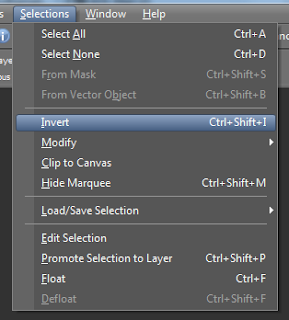















0 comments:
Post a Comment