Tuesday, May 21, 2013
11:47 AM | Edit Post
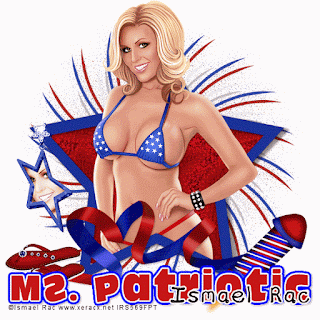
Ms. Patriotic
This tutorial was written
by Sarah Fiack on
May 21,2013
Any resemblance to another
tutorial is purely coincidental.
For this tutorial, I’m using a tube
by Ismael Rac. It will be available for purchase
soon at his store.
Supplies: I am also using a matching kit
called 2013 penny's tats 2. The scrap kit is
also available at the store.
Plugin: Toadies blast em
Xero Radiance
EyeCandy4000 Gradient Glow
Open a 700x700 new image with white background.
Open up your tube & scrap supplies as well.
Choose a frame of choice.
Copy & paste onto your new image.
Click inside the frame with your magic wand tool.
Selections modify expand by 5.
Paste a scrap paper of choice as a new layer.
Selections invert & press delete button on keyboard.
Move the paper layer underneath the frame in your
layers palette.
Resize your tube if needed. For the one I used, I resized
55%. Copy & paste between the two layers.
Duplicate once. Move the tube copy layer to above
the frame layer. Hide for now.
Back on the original tube, press delete.
Select none.
Now unhide the tube copy layer. Make sure it is selected
in your layer palette.
Take your eraser tool. Erase parts of the tube showing past
the frame which you do not want to show. You may need to hide
the original. And also lower the opacity of the tube copy layer so
that you can see the frame through it.
This helps with the erasing part.
Once done, you can unhide the original tube & put the opacity
back up to 100% on the copy layer.
Add a drop shadow to frame & original tube layer
2,2,25,5 Black.
Open up an exploding firework element.
Paste on the bottom of the tag underneath all
the previous layers.
Duplicate the firework element once.
On the bottom layer, apply the plugin Toadies blast em
Default settings.
Paste a ribbon as a new layer on top of the tag.
Add the earlier drop shadow to the ribbon.
Position near the bottom of the tag. Open a rocket element.
Resize 50% & 80% once each. Paste on right side of
the tag.
Open a pair of flip flops. Resize 30% & mirror.
Paste on the left side of the ribbon.
Open a hanging star element.
Resize 50% & arrange to appear to
be hanging from the frame on one side.
Click inside the hanging star element with magic wand.
Selections modify expand by 3.
Paste your tube so that part of it appears inside the star.
Selections invert & Press delete.
Select none.
Move the tube part underneath the star.
On the tube part inside the hanging star, apply the
plugin Xero Radiance.
Strangeness 128
Charm 50
Truth 128
Beauty 255
Merge the tube part & hanging star element together.
Choose your font tool. Choose a nice fat chunky type font.
Type out words of choice for your tag. Convert to raster.
Apply Gradient glow Fat glow width 3.00
Then apply the gradient glow solid blue also.
Add the earlier drop shadow to the text also.
Resize layers 85%. Add artist copyright information.
Now to do the animation.
First, duplicate 2 more times the firework layer with
the Toadies Blast em effect on it.
On the bottom one, adjust -add noise
uniform 15
Middle layer is same except change number to 25.
The top one the number is 35.
Hide the top two layers until we need them in a bit.
Now open Animation shop.
Copy & paste your hanging star as a new animation.
Effects - Insert Image Effects -Tv Scanlines
Effect length 1.7 secs Frams 3 fps
Move to the side for now.
Back to psp, X out the hanging star on it.
Make sure the bottom blast firework layer is visible.
Copy merged & in Animation, paste as a new animation.
Back to psp, hide that layer & open the next one above it.
Copy merged & paste after current frame in AS.
Repeat the above steps with the last blast firework layer.
Now staying in AS, Select the 3 tag frames. Copy & paste after
the 3rd frame.This should give you a total of 6 frames.
Select all of the tag frames,
Back to the star animation, select all & Copy.
Drag over to the desired position on the tag.
Once all positioned, select all, view animation.
Just to make sure its as you want everything on the tag.
If you are happy, save as gif. Thanks for trying my tutorial!
Subscribe to:
Post Comments
(Atom)
TOUs
I do not allow resizing of my tags, timelines or wallpapers. All of my creations are for PU only unless otherwise stated. Nor are they to be altered in any way either.
Categories
- Abstract (22)
- ACDivas (2)
- Ad (1)
- addictive pleasures (2)
- ADI (2)
- Adriennes Design (6)
- Adult (8)
- Alicia Mujica (61)
- Amber (6)
- Amy Marie (222)
- Andrea Gibson (1)
- Angel (97)
- Animals (468)
- Animation (107)
- Anime (11)
- AORK (10)
- AOTW (8)
- Apocalyptic (5)
- Art-Content (1)
- Asian (8)
- Attitude (57)
- Authors (9)
- Autism (5)
- Autumn (39)
- award (3)
- Baby (1)
- BAS (1)
- BCA (7)
- BCS (28)
- Bella Caribena (2)
- birthday (3)
- Birthstone (10)
- Blaque Heart Designz (11)
- BLT DeZignZ (11)
- book suggestions (6)
- Cajoline (1)
- Calendar (2)
- Carnival (1)
- Carpe Diem (6)
- Cars (4)
- Casino (3)
- CCD (12)
- CCS (18)
- CDO (1545)
- Celestial Scraps (2)
- Celinart Pinup (1)
- Chaos Priestess (73)
- Charity (29)
- Chasing The Blues (2)
- Chelloenix Blog (1)
- Chichi (65)
- Children (30)
- Christmas (173)
- Cluster Frame (42)
- Color (6)
- Comic (6)
- copyright (2)
- Country (33)
- Crafty (2)
- Crazed Creations (1)
- Creative Misfits (3)
- CRM (23)
- Crowe (17)
- Crystal's Creations (20)
- CSBC (76)
- CU (12)
- cupcake (60)
- Cupcakes (44)
- CUPU (4)
- Cute (205)
- DAH (95)
- Dees"SIGN Depot (65)
- Devil (1)
- Dia De Los Muertos (2)
- Digital Chaos (61)
- Doodle by Design (39)
- Dreams (63)
- DSI (2)
- Easter (49)
- ELF (14)
- EliasC. (25)
- Elli's Creations (2)
- Emo (29)
- emotion (27)
- Extras (81)
- Fairy (185)
- Fall (182)
- Family (21)
- Fantasy (325)
- Farrah (4)
- Feature Tutorial (3)
- Food (165)
- Forum Style (38)
- Foxy's Designz (92)
- Freeks Creations (35)
- Freya (5)
- Friends (20)
- Friendship (14)
- FTU (122)
- Garv (20)
- Gimptastic (146)
- Gingerscraps (2)
- Girly (125)
- Goldwasser (8)
- Gothic (352)
- Gothic Inspirations (12)
- Guest CT (28)
- Halloween (221)
- Hania's Design (9)
- Happy (15)
- Happy New Year (8)
- Heartfelt Perfections (2)
- Help 4 Casper (2)
- Hollywood (4)
- Honored Scraps (230)
- Hungry Hill (171)
- Ilonka's Design (1)
- Inspiring (7)
- Irish Princess Designs (118)
- Jensen (106)
- Jose Cano (1)
- Karmalized (108)
- Kids (12)
- Kissing Kate (4)
- Kizzed by Kelz (81)
- Ladyhawwk (306)
- LaReina Designz (1)
- Layout (6)
- Learning (4)
- Life (98)
- LML Designs (1)
- Love (229)
- Magic (33)
- Mardi Gras (2)
- MellieBeans (11)
- Mental Health (5)
- Mermaids (67)
- MicroTut (19)
- Misc (6)
- Misticheskaya (24)
- Monsters (1)
- Monti's Scraps (22)
- Moon (56)
- MTA (18)
- Music (59)
- Mystery (1)
- Mystical Scraps (184)
- Nature (219)
- Nerd/Geek (1)
- New Years (10)
- Nocturne (26)
- Norella (3)
- Ocean (143)
- Overlays (10)
- Pagan (59)
- Paranormal (1)
- Patriotic (15)
- Peace (4)
- Phone Wallpaper (10)
- Photo (3)
- Pimp'd Designz (3)
- Pimpin Pspers Warehouse (3)
- Pink Paradox (1)
- Pinterest (1)
- Pirates (4)
- Poems (1)
- Poetry (11)
- Poser (4)
- Positive (7)
- Presents (2)
- Promo (25)
- PS (1)
- PSP (3)
- PTU (20)
- PU (1)
- Queen Uriel (43)
- Quickpages (14)
- Rac (9)
- Rebecca Sinz (173)
- Rebel Designz (123)
- Rene Kunert (27)
- Retro (7)
- Rissa's Designs (8)
- RMQ (47)
- Robot (2)
- Sale (3)
- Sams Scraps (1)
- Savage Dezines (2)
- Schnegge (14)
- School (21)
- Sci-fi (3)
- Scrap (23)
- Scrappin with lil ole me (1)
- Scraps of enchantment (1)
- Selina Fenech (13)
- Sexy (149)
- SGRowe (3)
- Sissys Sassitude (3)
- Snowmen (2)
- SophisticatSimone (8)
- Spazz (17)
- Special Friends (2)
- Sports (12)
- Spring (162)
- St Patty's Day (34)
- St. Patricks (1)
- starlite & soul (4)
- Steampunk (26)
- Summer (110)
- summerween (1)
- Sweet (3)
- SWLOM (1)
- Tag (44)
- Taggers Delight (7)
- tagging (1)
- Tasha's Playground (88)
- Tech (4)
- Template (11)
- Thanksgiving (12)
- Thoughts (103)
- Timeline (210)
- Timelines (70)
- Tiny Turtle (4)
- TKDezigns (36)
- Tony T (3)
- Tonya (3)
- Toon (1)
- TPP (8)
- Travel (1)
- Treasured Scraps (7)
- Tresured Scraps (26)
- Tutorial (220)
- UYA (6)
- Valentine's Day (97)
- Verymany (63)
- Vi NIna (1)
- Vintage (112)
- Wallpaper (465)
- WDDesignz (38)
- Western (2)
- Whisprd Desginz (10)
- Wicked Diabla (18)
- Wicked Princess (169)
- Winter (135)
- WITW (1)
- Women (188)
- Wordart (11)
- Words (57)
- Zaric (3)
- Zindy (66)
- Zodiac (2)
- Zombies (11)
Followers
Blog Archive
-
▼
2013
(140)
-
▼
May
(20)
- 2013 Mermaid Girl by Ismael Rac
- Cupcake Toon by Arthur Crowe
- Purple Shadows Promo Arthur Crowe
- Aloha Baby Tag - Hula Girl Tony T
- Toxicated Cluster Frame
- Radiance Lollipop
- Seaside Joy Cluster
- Ismael Rac Bubble Paradise Snags
- Ms. Patriotic
- Gaetano Di Falco little red bite tag
- Arthur Crowe Bonus Tube Guy
- Roman Zaric Aloha Promo
- Arthur Crowe Sexy Candy Promo Tag
- Centerspot Babe
- Steampunk Beauty Set
- Margarita Fiesta Cluster
- Fiesta Elias 3 tag Set
- Two New BLT DeZignZ Clusters
- Bride by Tony Tz & Snags
- Zaric Beach Beauty Promo Tag
-
▼
May
(20)







0 comments:
Post a Comment